Article on Access Webmail to Delete Email in Horde
- Access your webmail on any browser, input yourdomainname.com/webmail and fill the username and password then click login.
- After logging in Webmail navigate your email upper-right corner of your screen.

- In the dropdown menu select Horde if not already your default webmail.
- Select the folder you wish to remove all the emails from.
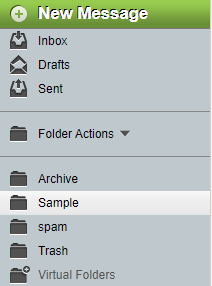
- Click the checkbox next to "From" to select all emails.
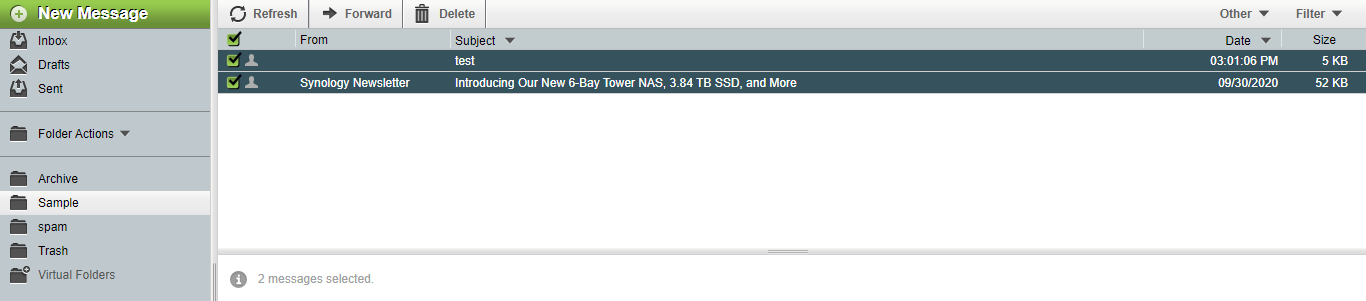
- Choose Delete from the upper-left corner.
NOTE: Deleted messages are not completely removed from the system. They are moved to your Deleted Items folder. To remove them completely, open the Deleted Items folder and click Empty Trash. Deleted messages in the Deleted Items folder can be recovered, however once you click the Empty Trash link or delete them from the Deleted Items folder, the messages are permanently erased and cannot be recovered.

