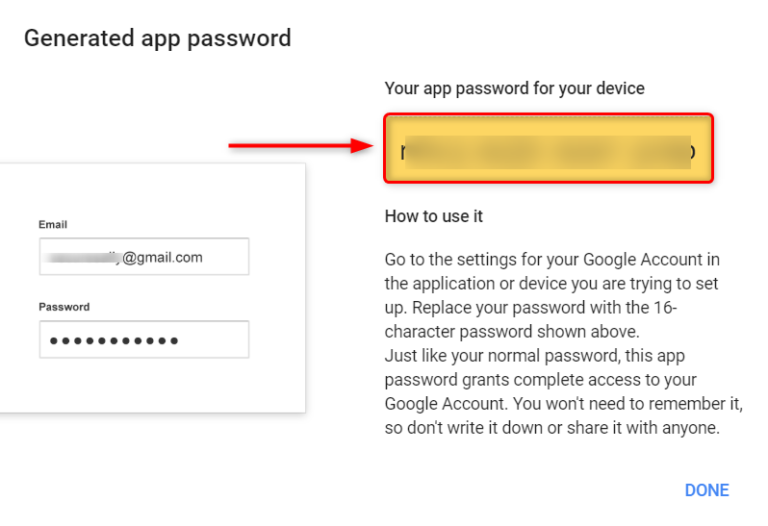1. Set up the app or device with the Gmail SMTP server
- On your device or in the app, enter smtp.gmail.com as the server address.
- In the Port field, enter one of the following numbers:
- If you're using SSL, enter 465.
- If you're using TLS, enter 587.
- For authentication, enter your complete Google Workspace or Gmail address (for example: [email protected]) and password. Make sure to sign in to the account before you use it with the device or app.
Before configuring the Gmail SMTP server, you need to follow these steps on your Google email account:
2. Accessing Google Account
- Log in to your Google account with your login credentials. First, enter your email address and click Next.
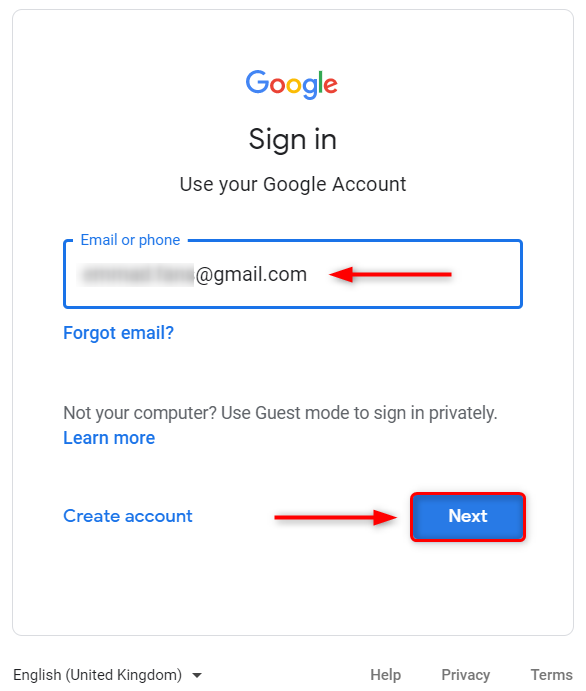
- Now, input your login password and click Next.
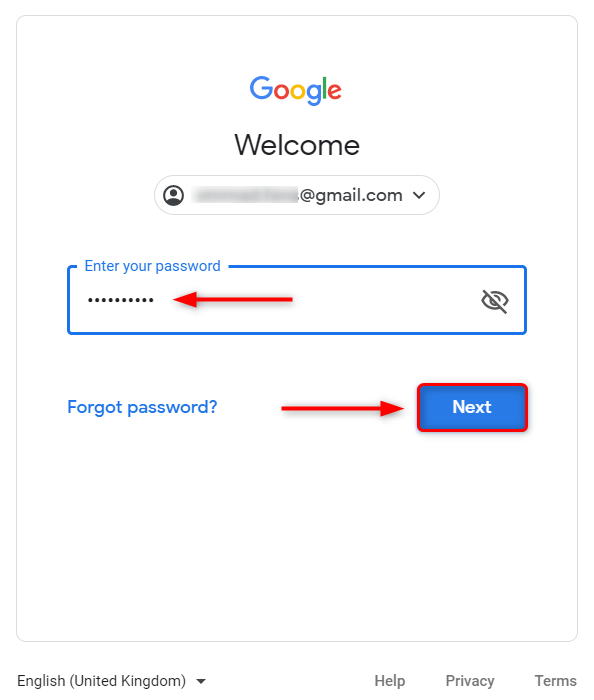
3. Enabling 2-Step Verification
- Now, you need to make sure that your Google account is well protected to avoid any intervention when using the SMTP service; therefore, we recommend enabling the 2-step verification offered by Google.
How to Enable 2-Step Verification
- Log in to your Google account with your login credentials.
- Select Security from the left navigation bar.
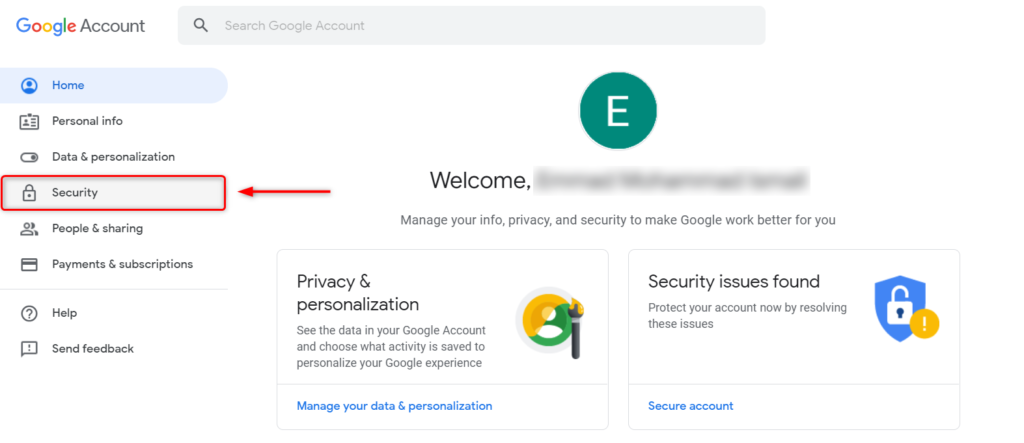
- Now, click 2-Step Verification option from the given choices and complete the further setup.
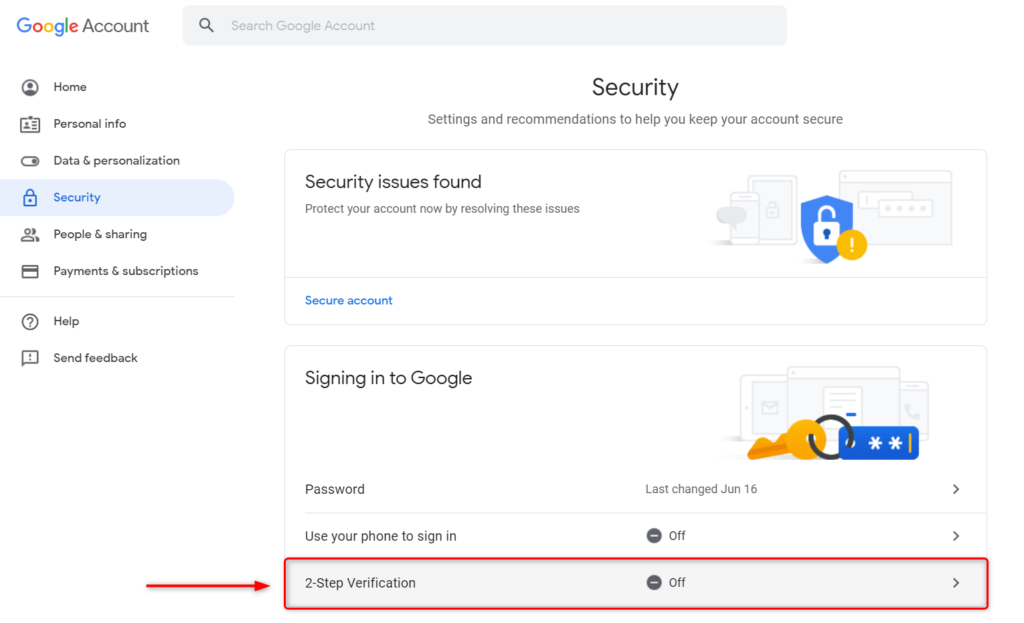
4. Generating App Password
- Now, you need to generate an App Password which will be used for the SMTP integration.
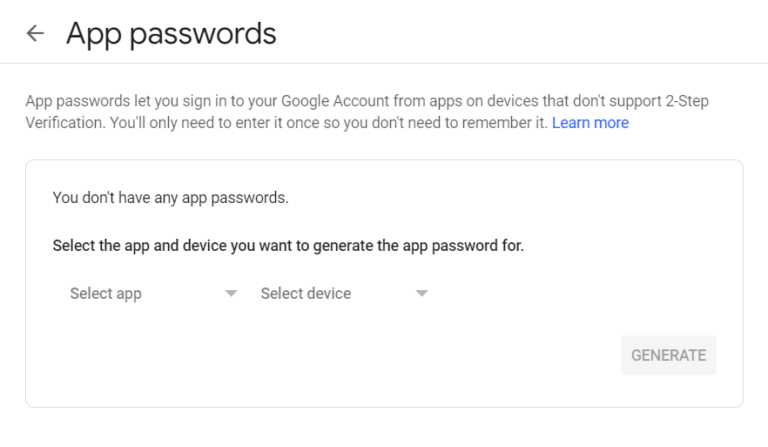
- Then, select app from the drop-down choice and choose Other (Custom name).
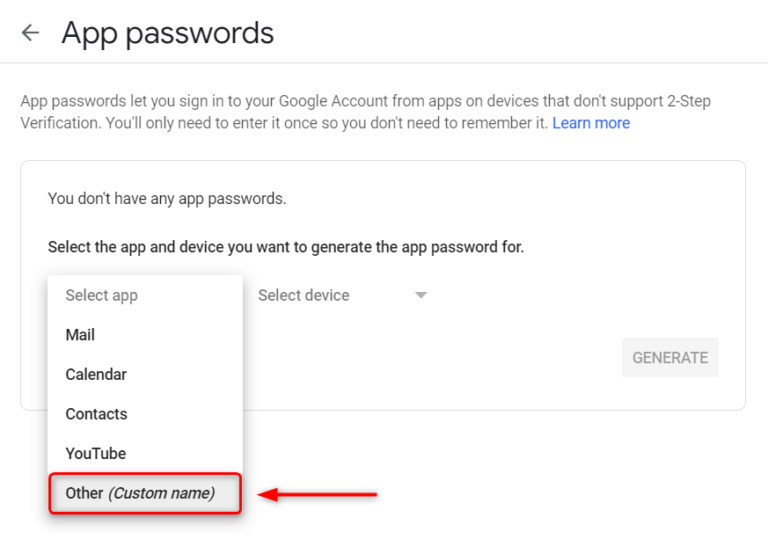
- Give any name of your choice to your App password and hit Generate. In this example, we are naming this app password as Business email.
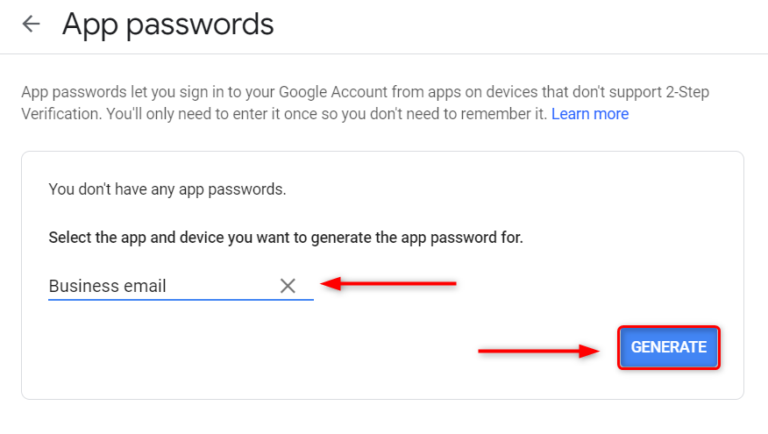
- Once the app password is generated, you need to save it for later.