Step 1
Open Settings on your iPhone and tap Accounts & Passwords.
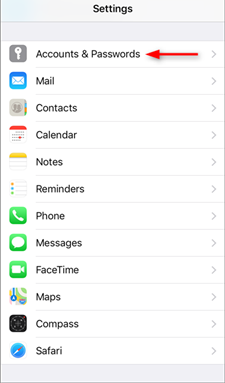
Step 2
Tap Add account.
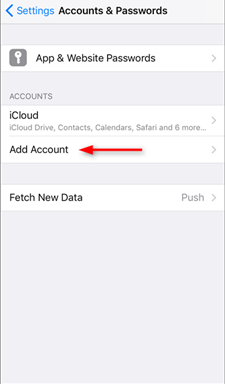
Step 3
Select Other as account type.
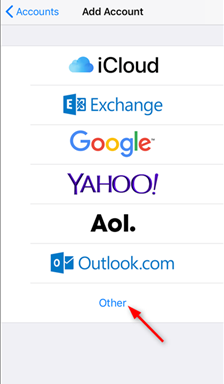
Step 4
Tap Add Mail Account.
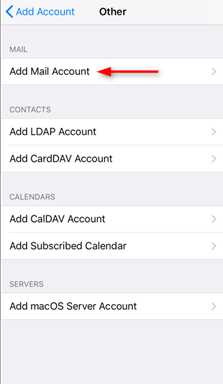
Step 5
Enter the account details for the email you want to add:
-
Name: this will be visible as the sender.
-
Email: the address you want to add.
-
Password: you use it to log in to Webmail.
-
Description: a name for the account on your device.
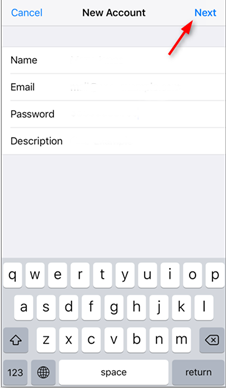
Tap Next to continue.
Step 6
Tap POP as the account type.
Step 7
Enter the following settings:
Incoming server:
-
Host name: mail.yourdomain.com
-
User name: your email account
-
Password: the one you use for your email account
Outgoing server:
-
Host name: mail.yourdomain.com
-
User name: your email account
-
Password: the one you use for your email account
Tap Next to continue.
Step 8
Disable syncing of Notes, if this is enabled. Tap Save.
Step 9
Tap the account you just added. You can recognize it by the description.
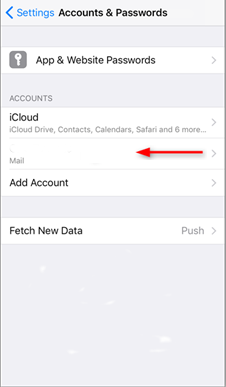
Step 10
Tap your account again to open settings.
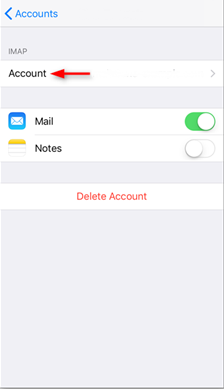
Step 11
Tap Advanced, at the bottom of your screen.
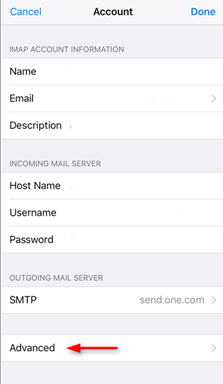
Step 12
Check if the Mailbox behaviors are set correctly. These settings determine where your emails are saved.
You need to select the following folders on the server:
-
Drafts mailbox: Drafts
-
Sent mailbox: Sent
-
Deleted mailbox: Trash
-
Archive mailbox: Archive
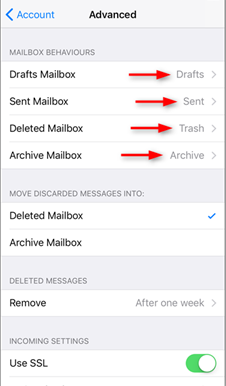
Note: Check if SSL is enabled and change the port to 995.
Step 13
Your account is now set up correctly.

