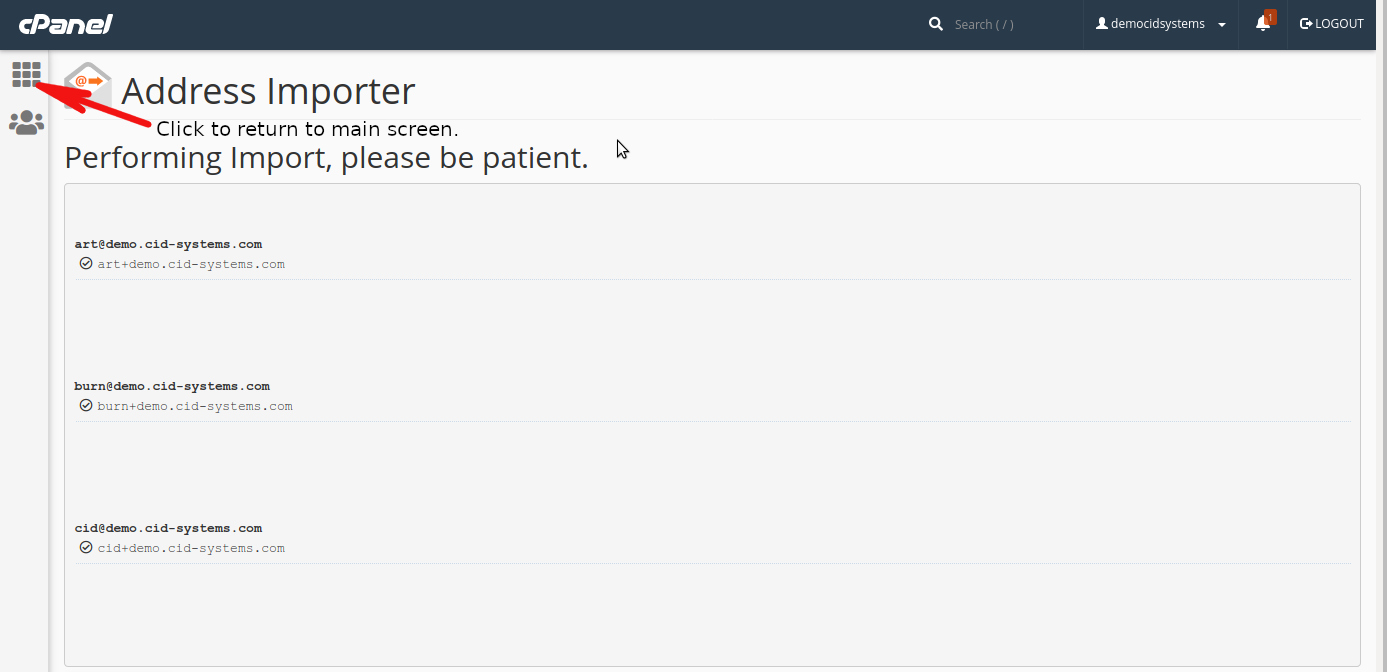This article will guide you on how to import email address in cPanel.
1. Create a file using Excel or OpenOffice Calc and follow the format shown bellow.
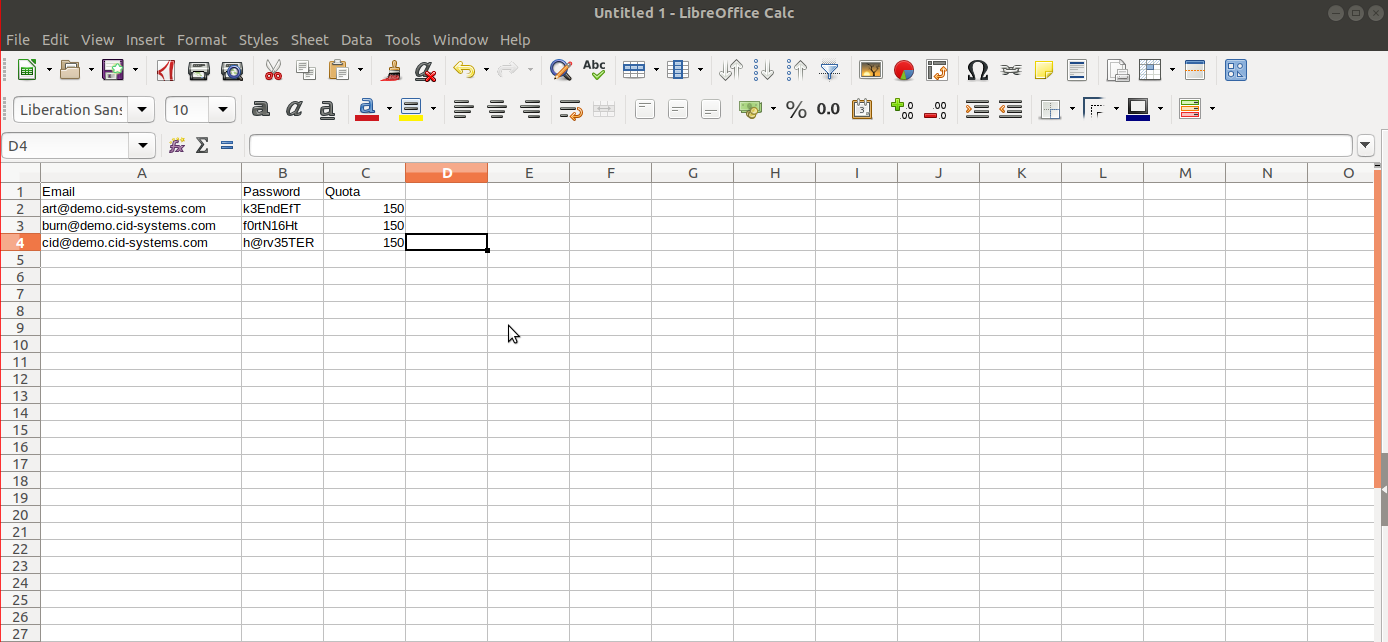
2. Save the file as .csv file.
Figure 1.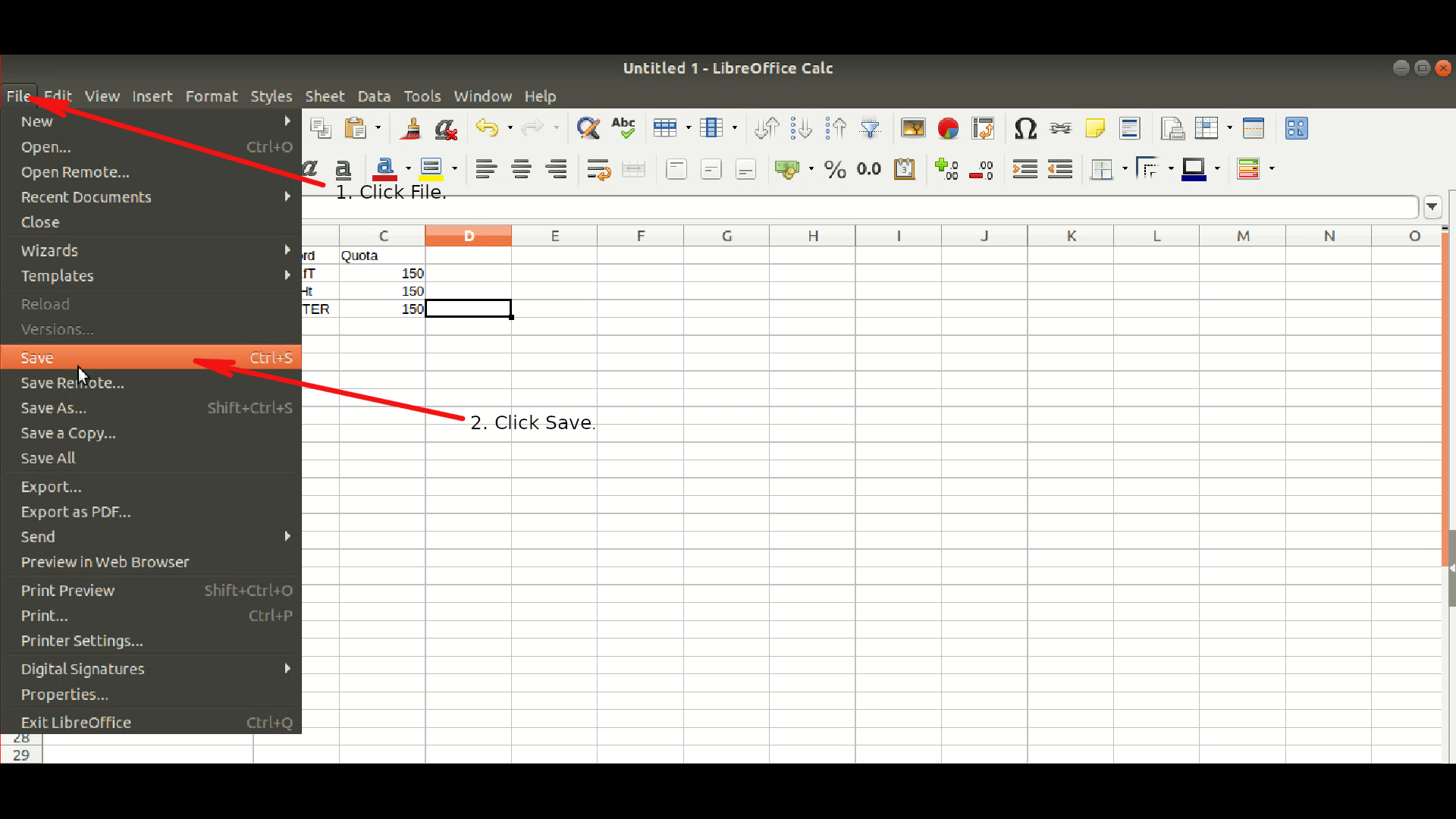
Figure 2.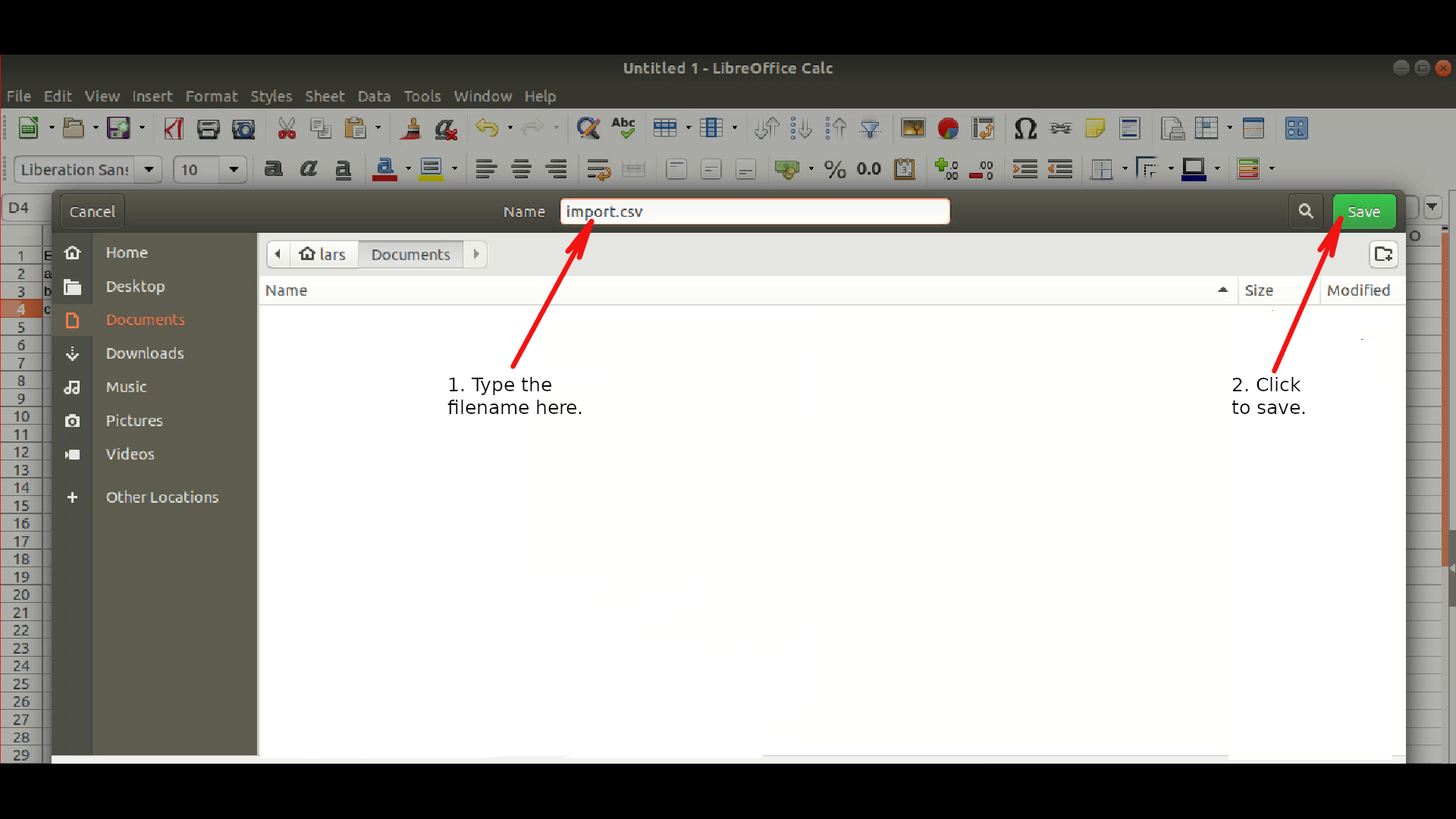
Figure 3.
3. Login to your cPanel.
-
Go to your cPanel by typing https://www.yourdomain.com/cPanel
-
Username: account you use to login to your cPanel.
-
Passoword: Password for your cPanel account.
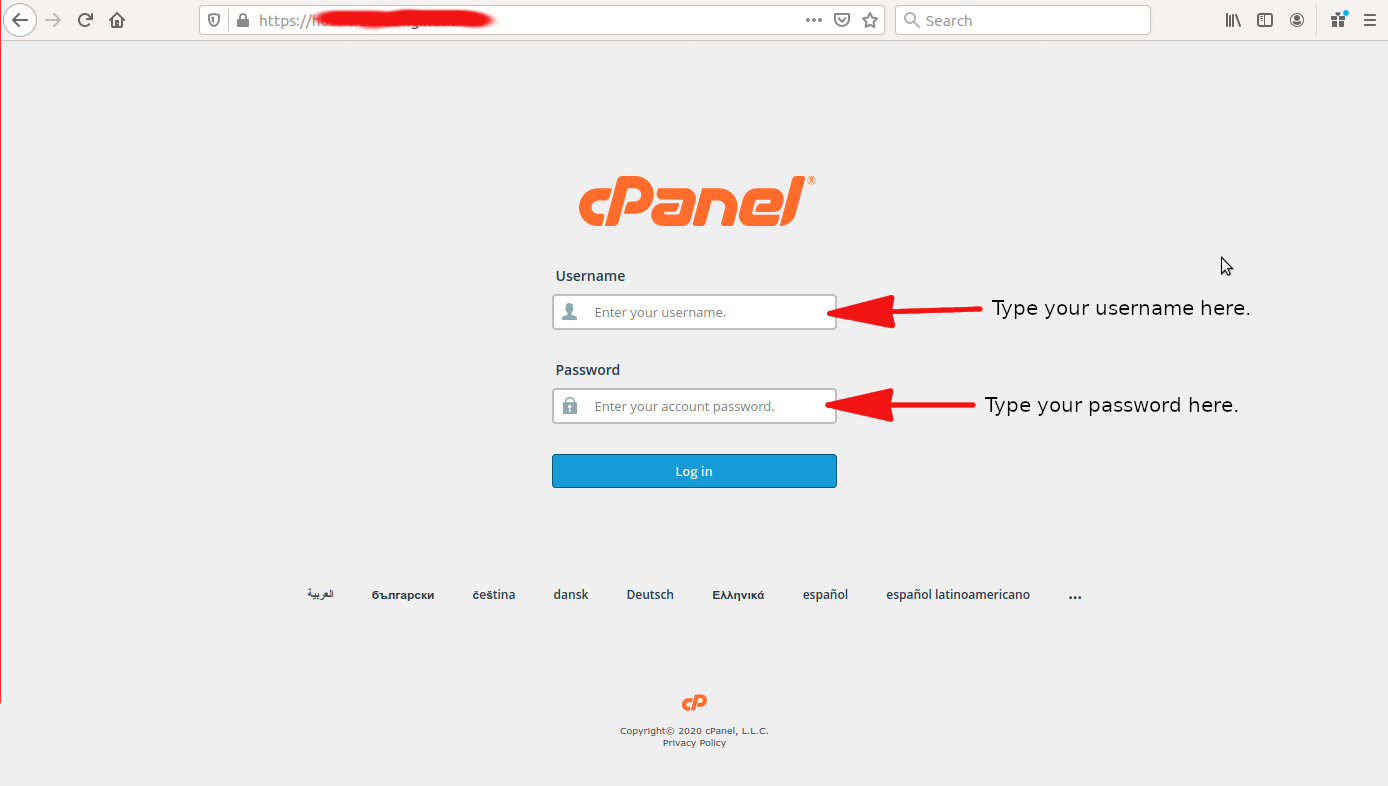
4. Under EMAIL, click Address Importer.

5. Choose E-mail Accounts.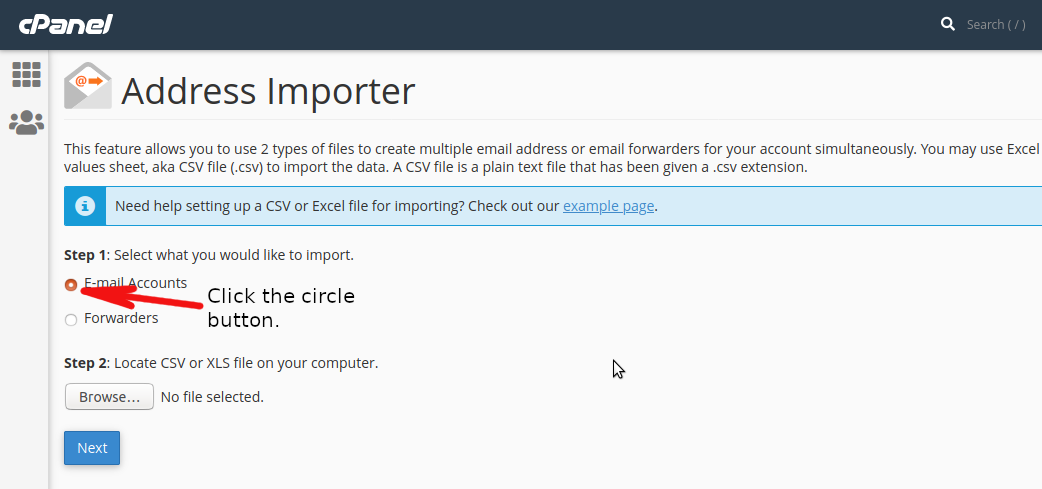
6. Click Browse button and locate your .csv file.
Figure 1.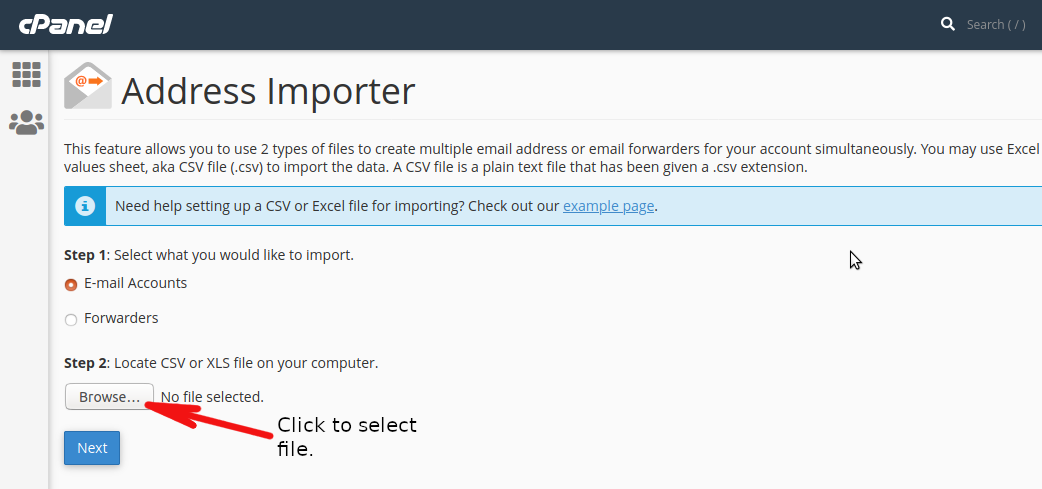
Figure 2.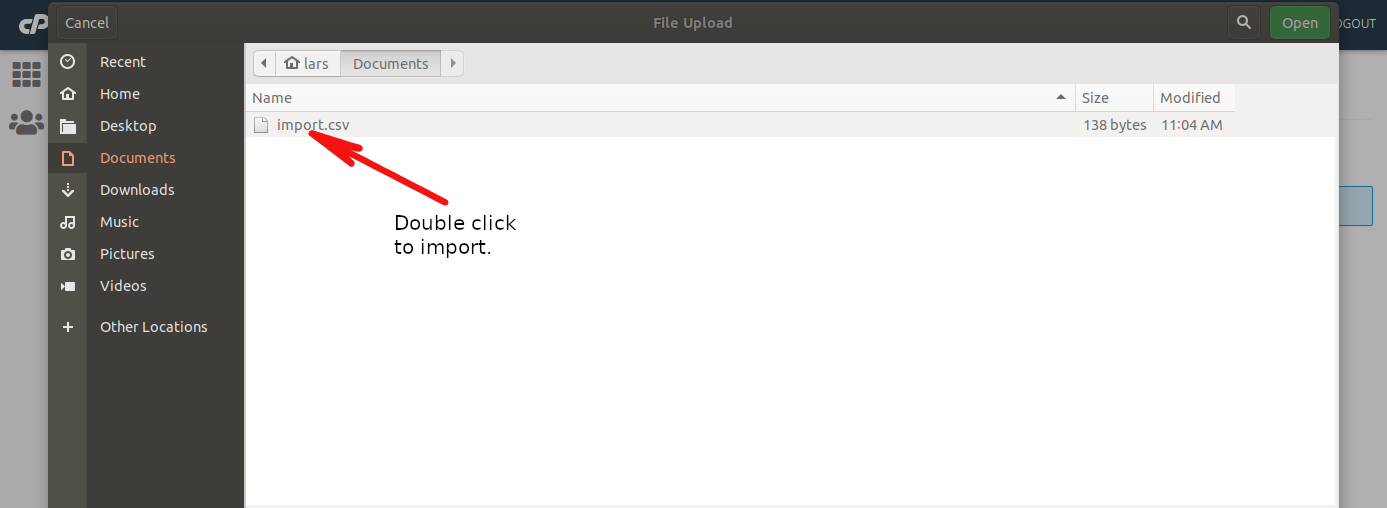
Figure 3.
7. Go to step 3 and select Comma(,) and check “Treat first row as column headers” box, then click next to go to the next page.
Figure 1.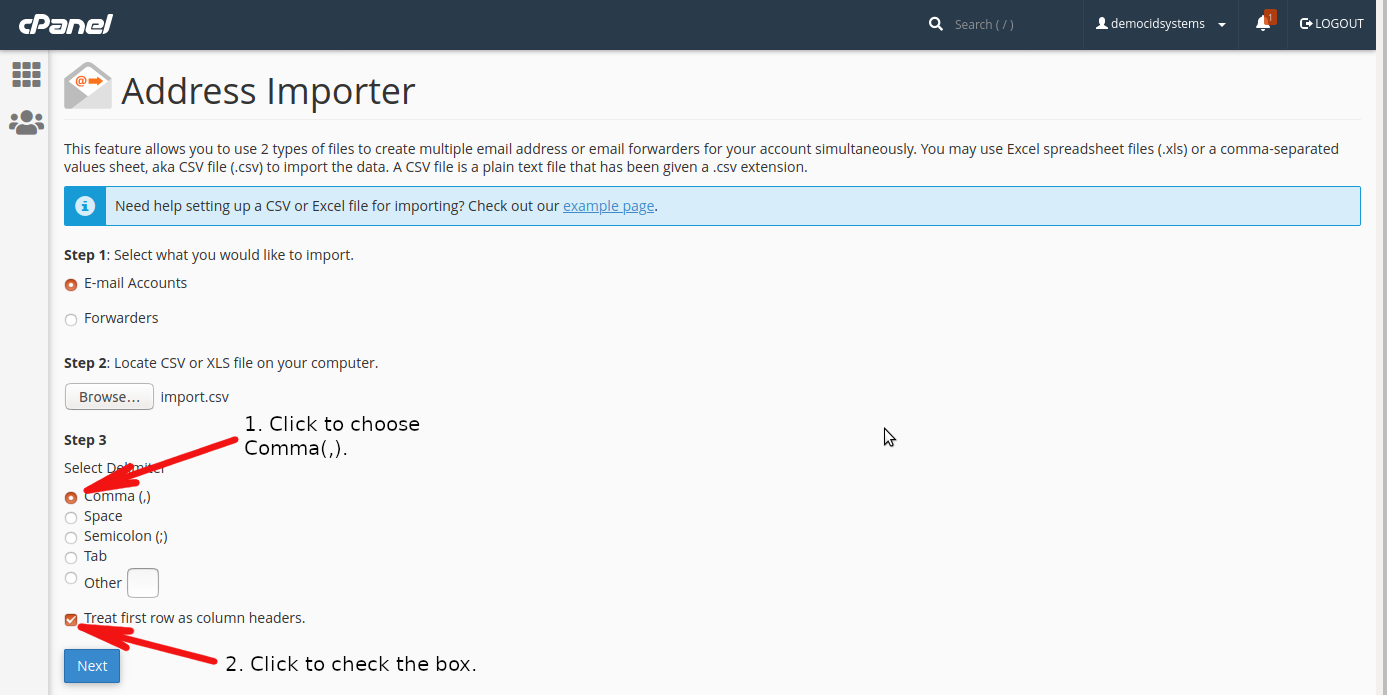
Figure 2.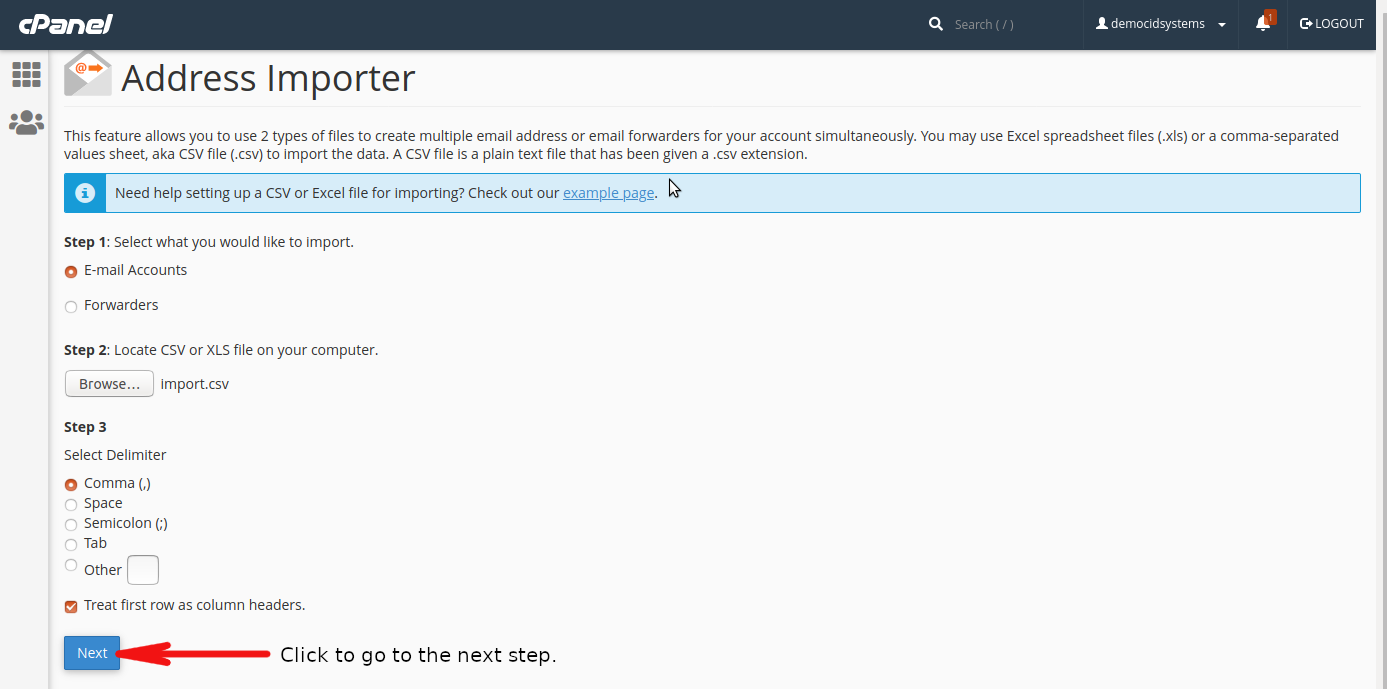
8. Select the domain where you want to add the email addresses, then click next to go to the final page.

NOTE: Do not change anything in step 1.
9. Click the Finish button to add email addresses to your domain.
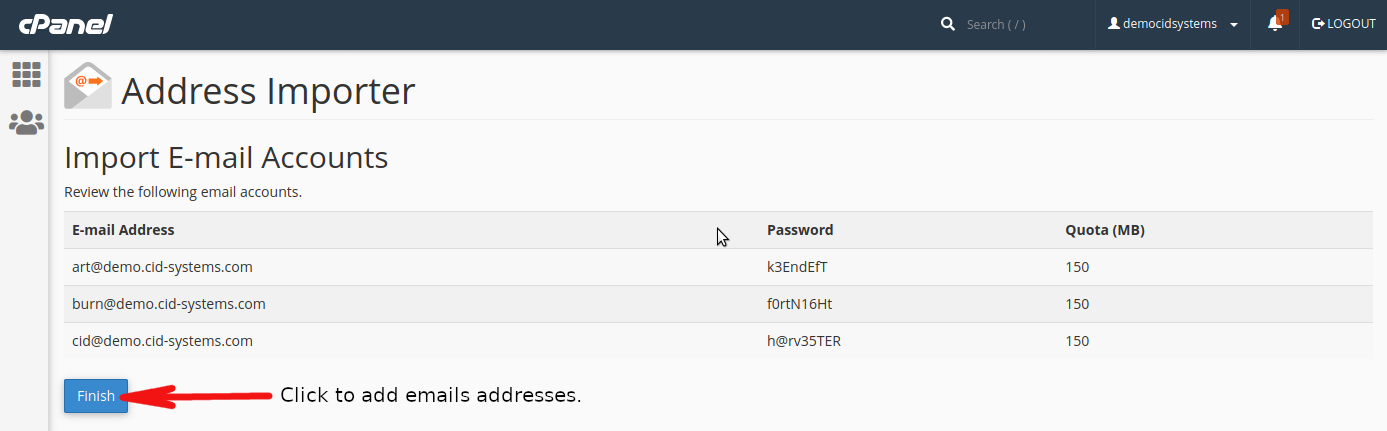
10. A confirmation page will appear showing added email addresses to your domain. Click the dotted icon to return to cPanel main screen.