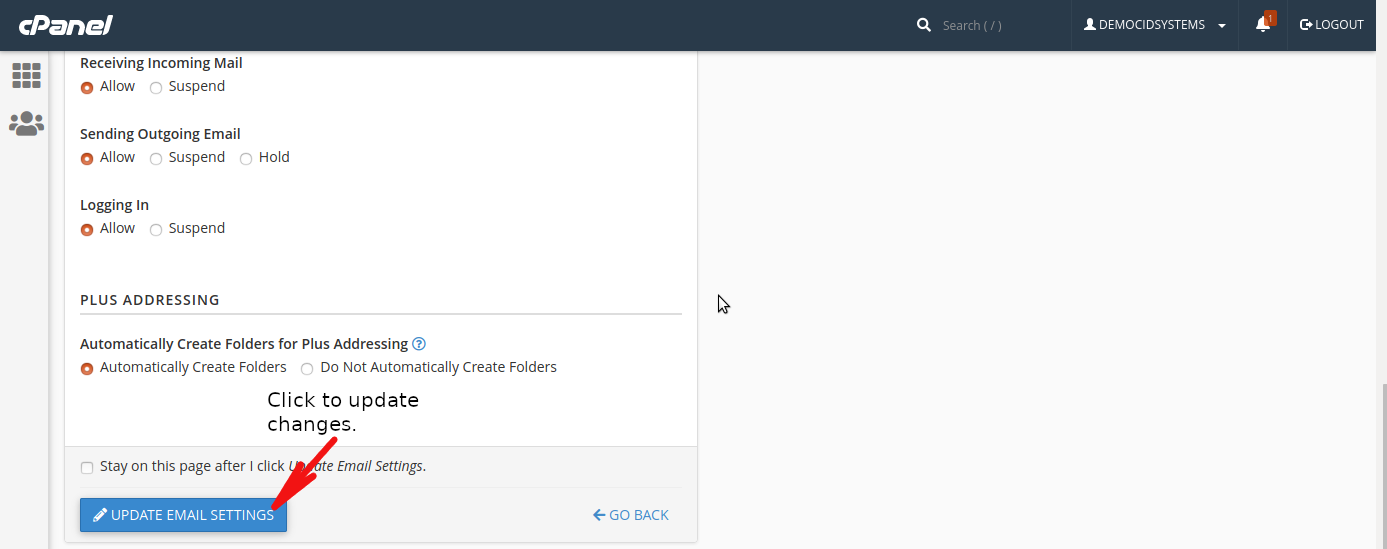This article will guide you on how to reset/change email address password in cPanel.
1. Login to your cPanel.
-
Go to your cPanel by typing https://www.yourdomain.com/cPanel
-
Username: account you use to login to your cPanel.
-
Passoword: Password for your cPanel account.
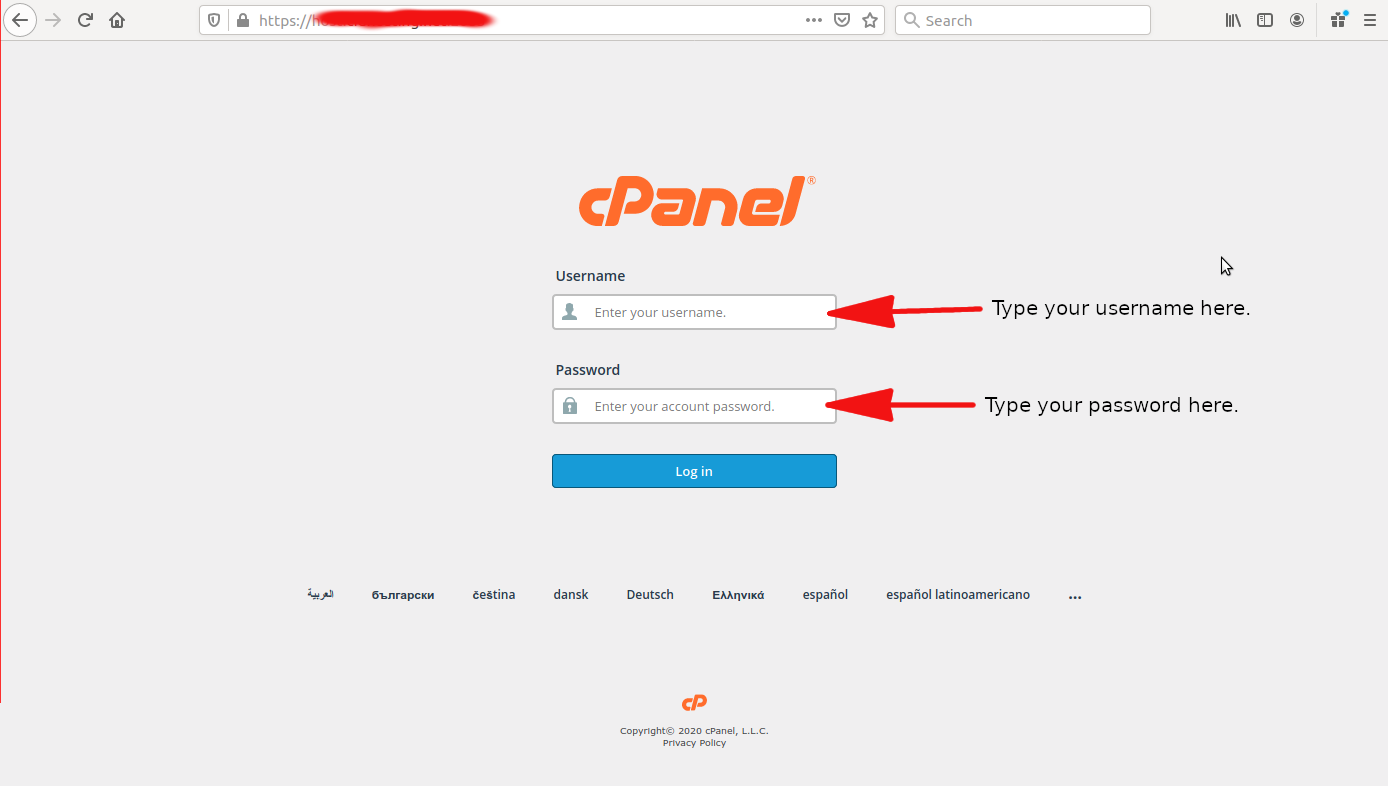
2. Under EMAIL, click Email Accounts.
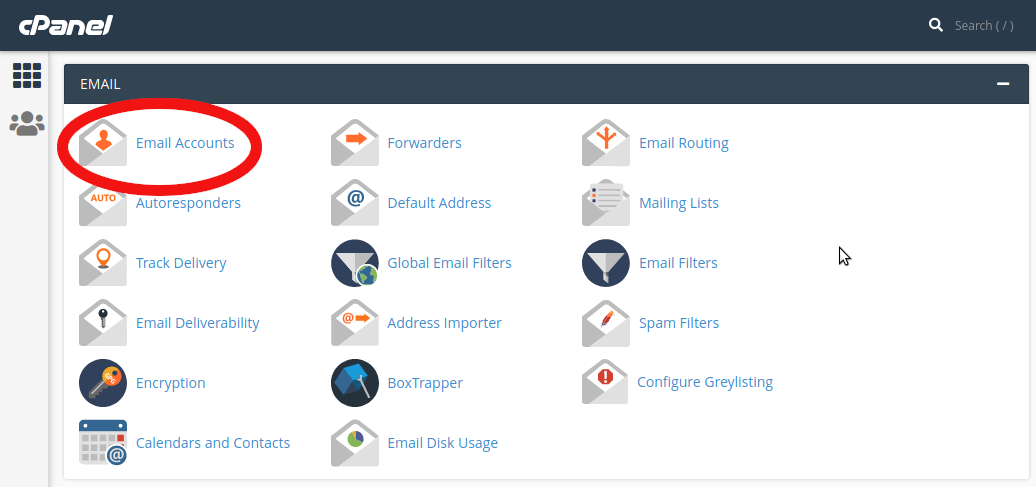
3. Click MANAGE across the email address you are going to change password.
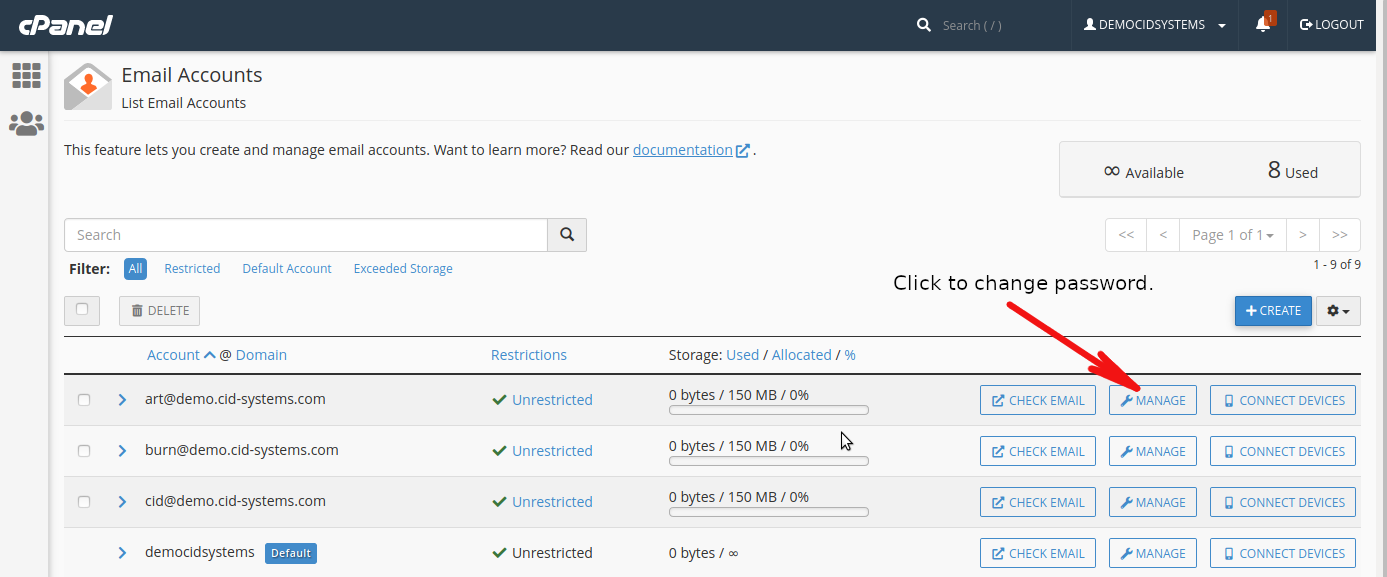
4. Click GENERATE and the cPanel password generator will automatically create a secured password for the email address.
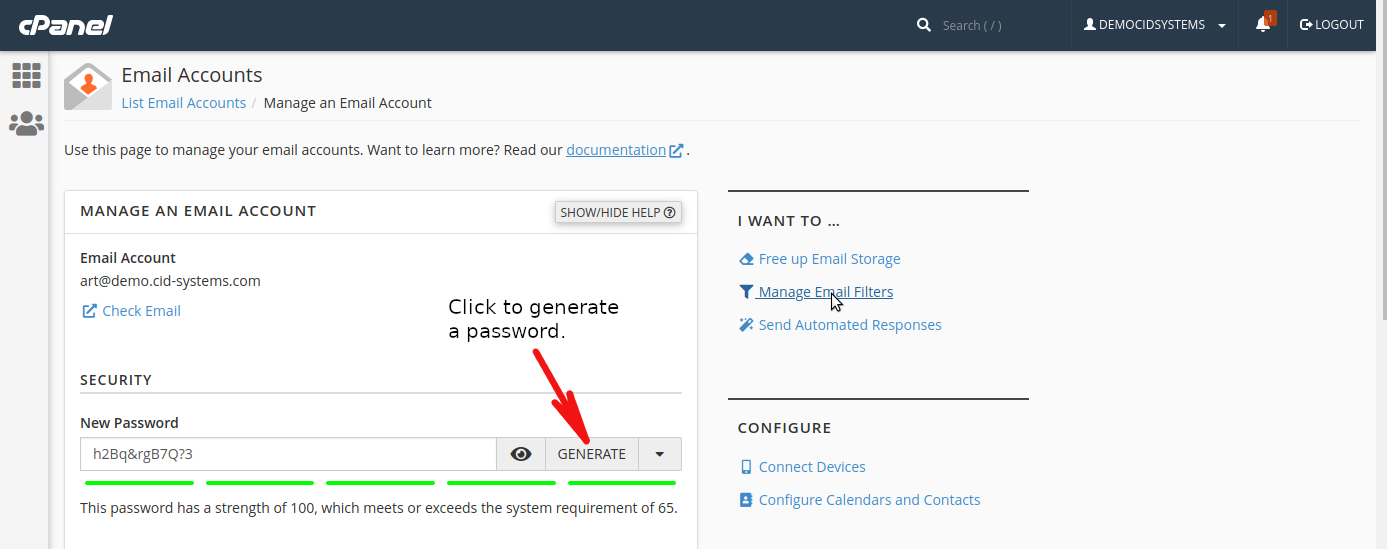
NOTE: You can also type a given password for the email address. Just make sure it passes the required password strength.
5. Click UPDATE EMAIL SETTINGS to update the changes made to the email address.