This Article will guide you on How to Setup Outlook 365 Automatically.
- Open control panel then click category and choose small icons.
- Select Mail.
- In the opened window select Show Profiles then click “add” to add a profile.
- Input Outlook name then click OK.
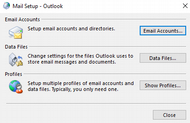
- A new window will appear on the screen, select Auto Account Setup and Fill the required field then click next.
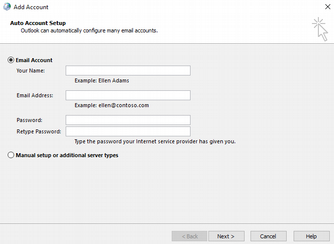
- Wait to complete the setup for your account then click next.
- Click Finish.

