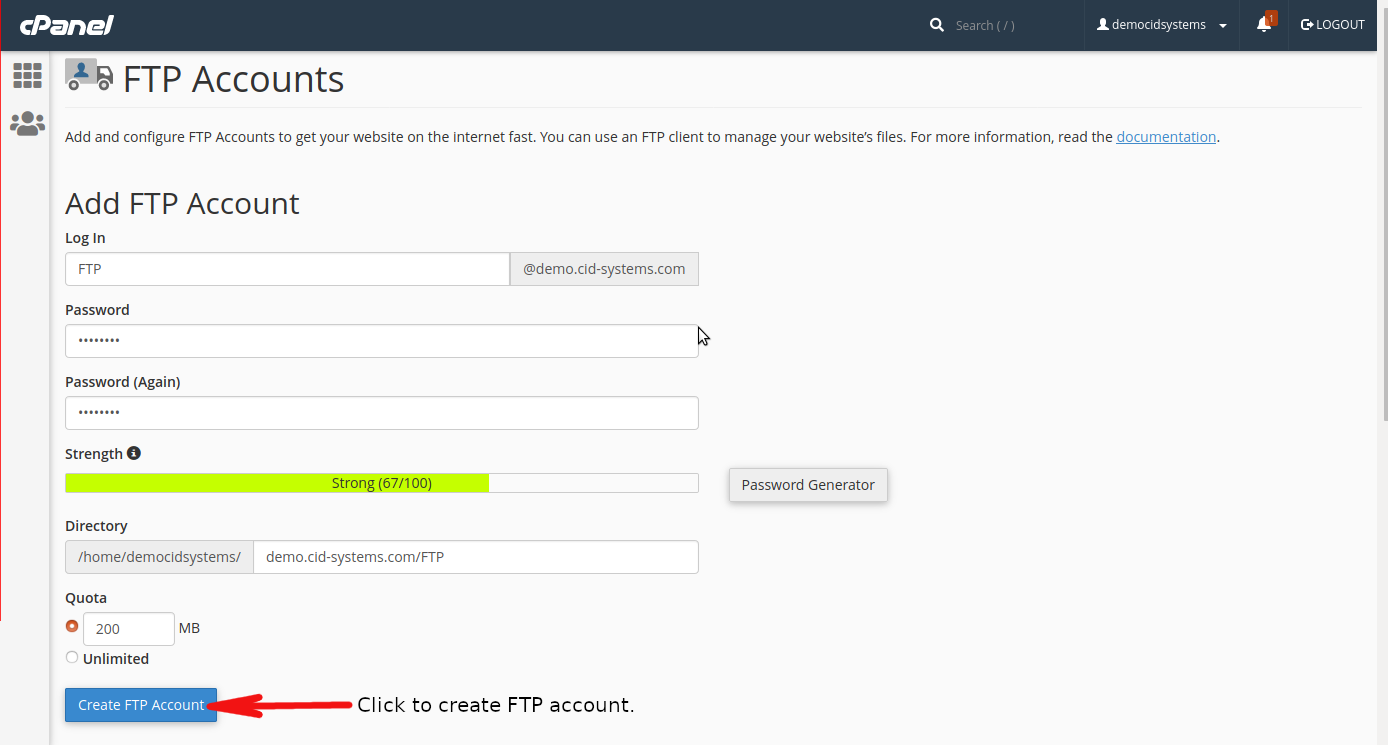This article will guide you on how to create FTP account in cPanel.
1. Login to your cPanel.
-
Go to your cPanel by typing https://www.yourdomain.com/cPanel
-
Username: account you use to login to your cPanel.
-
Passoword: Password for your cPanel account.
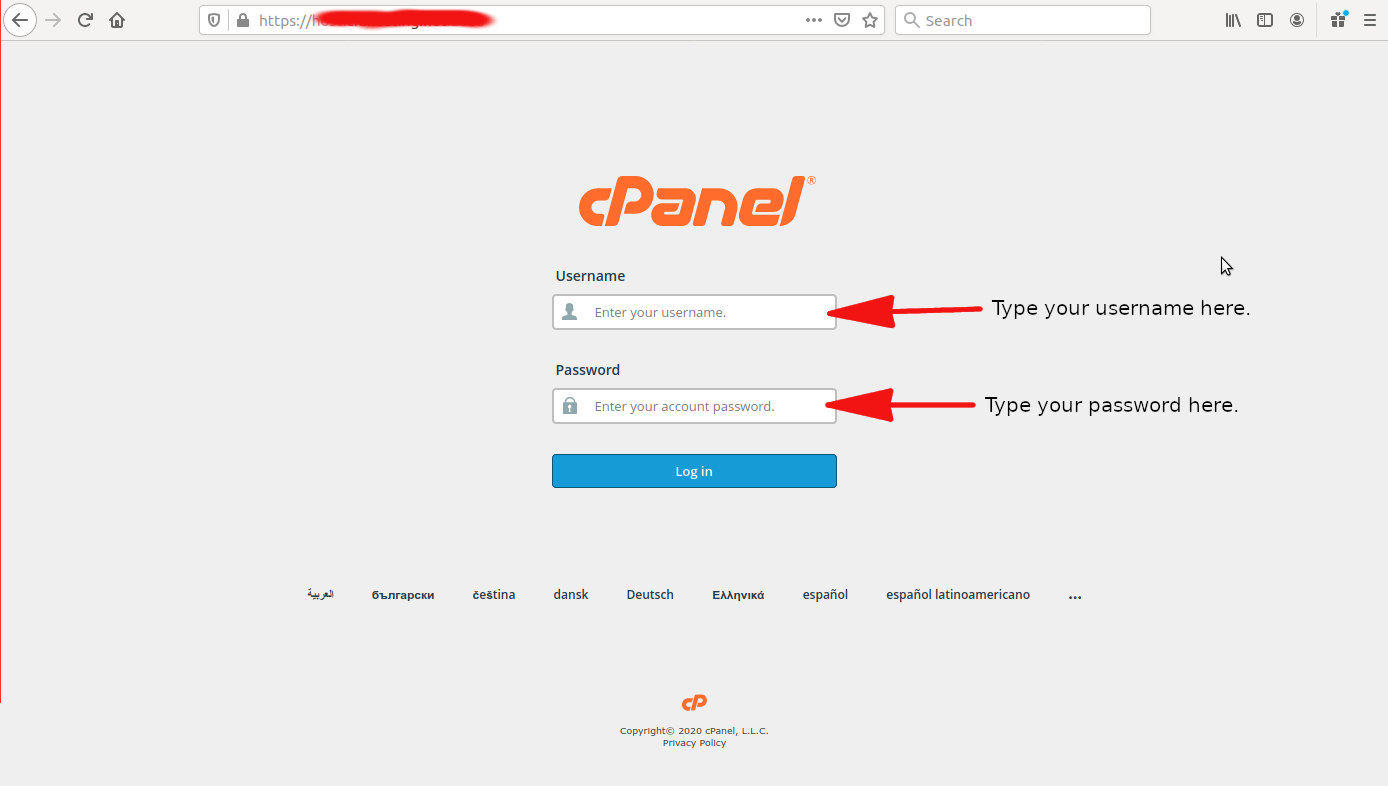
2. Under FILES. Click FTP Accounts.
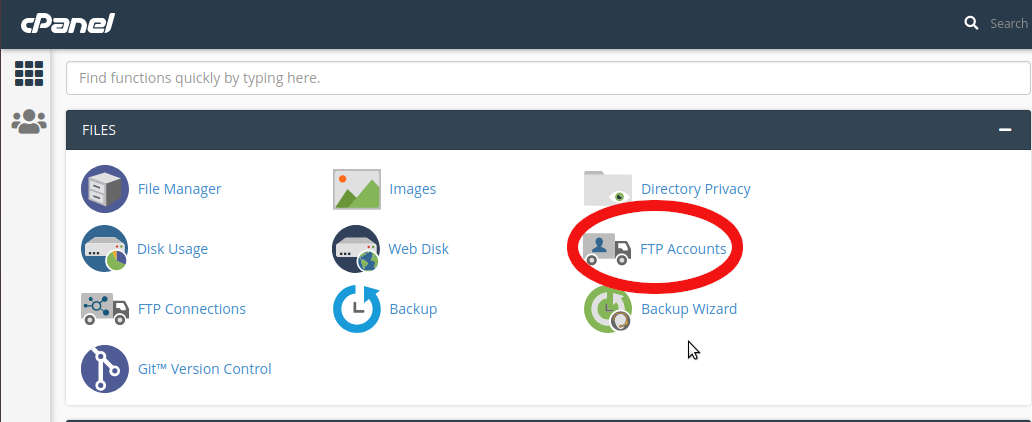
3. Fill-up the following fields.
-
Log In – Account to be used for your FTP.
-
Password – Password to be used for your FTP Account or click Password Generator.
-
Quota – This depends on the package capacity of your subscription. (In this case my package capacity is 500 MB so I allot 300 MB for my FTP.).
-
Directory – Folder of your FTP.
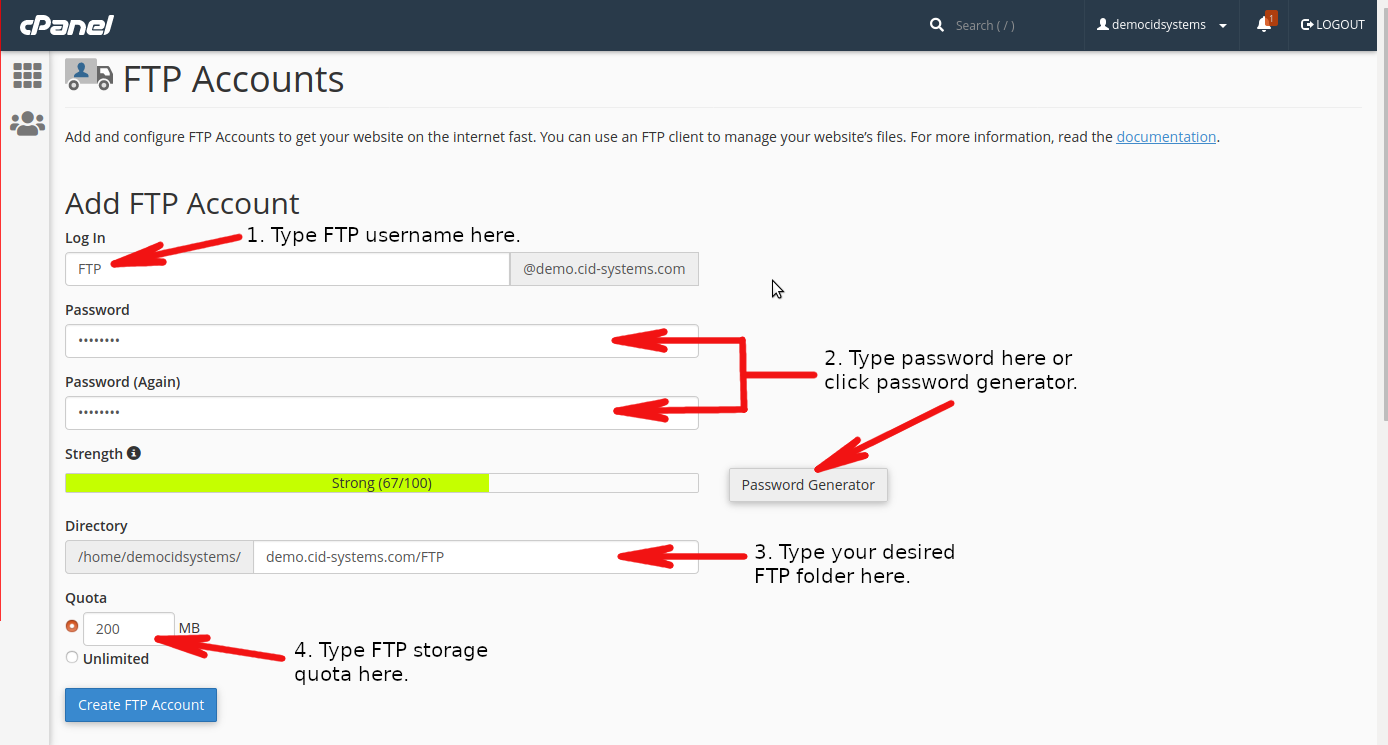
NOTE: Take precaution when allotting capacity for your FTP as it may affect your email services capacity.
4. Click Create FTP Account when done.