This article will guide you on how to connect to your FTP Account in cPanel.
1. Go to https://filezilla-project.org/ and click Download FileZilla Client button to redirect you to the Download page.
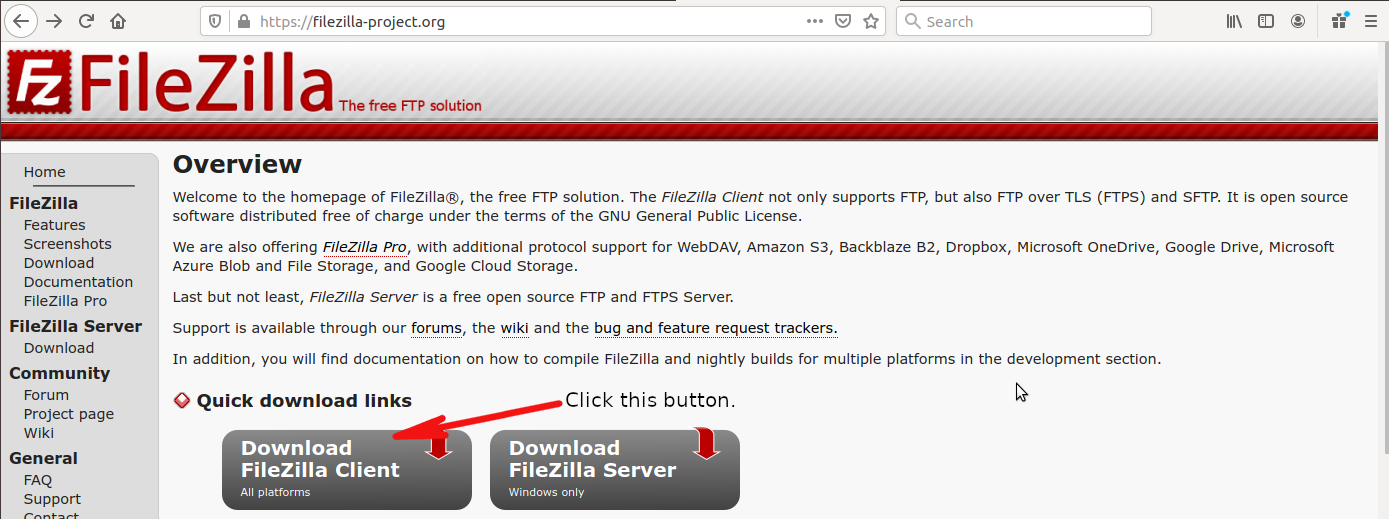
2. Click Download FileZilla Client button to start downloading the FileZilla installer.
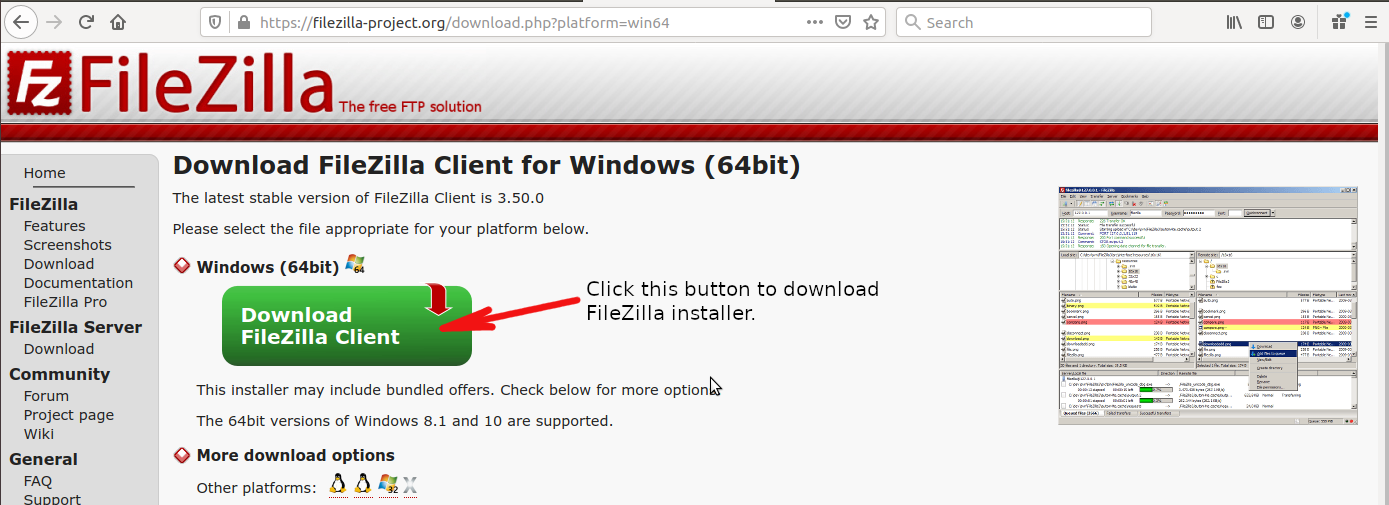
3. After downloading the file, go to your download folder and double click the FileZilla installer.
Figure 1.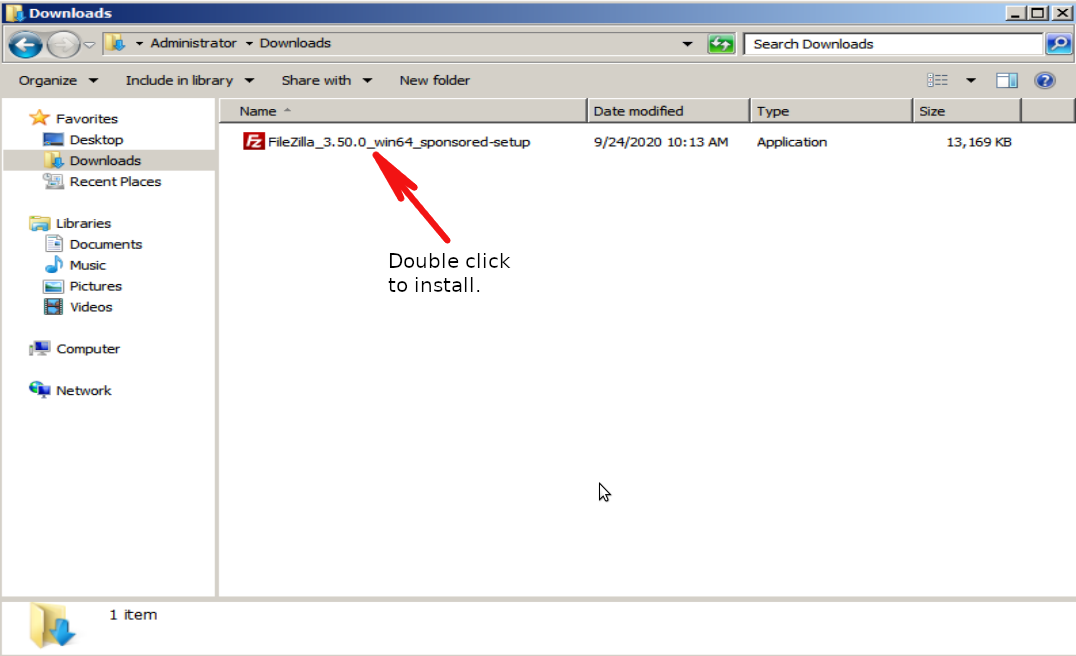
Figure 2.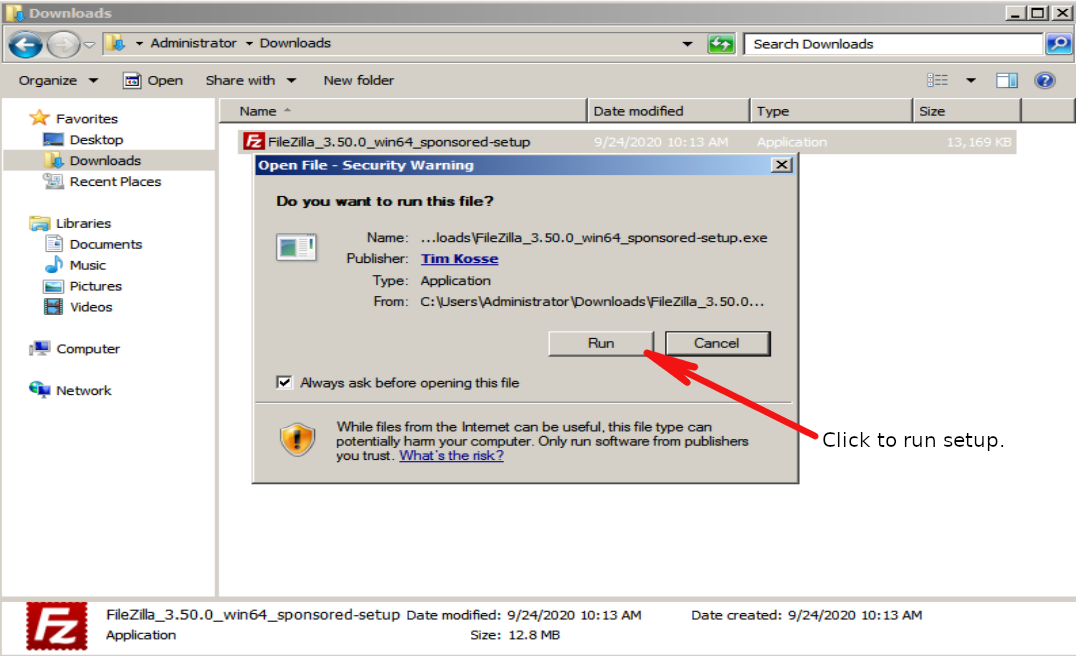
Figure 3.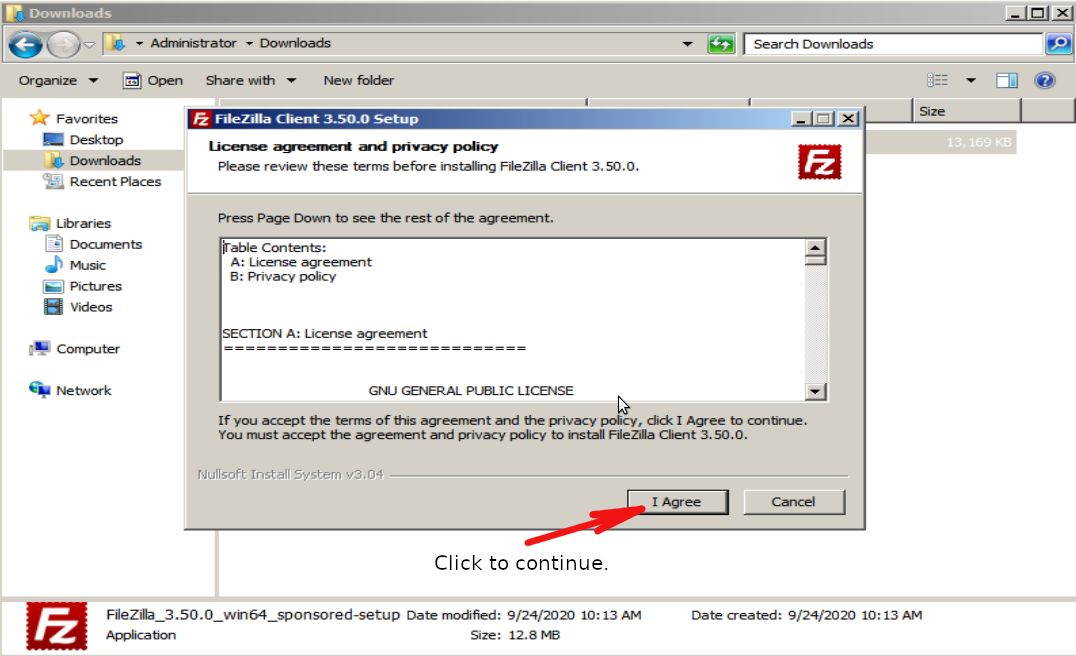
Figure 4.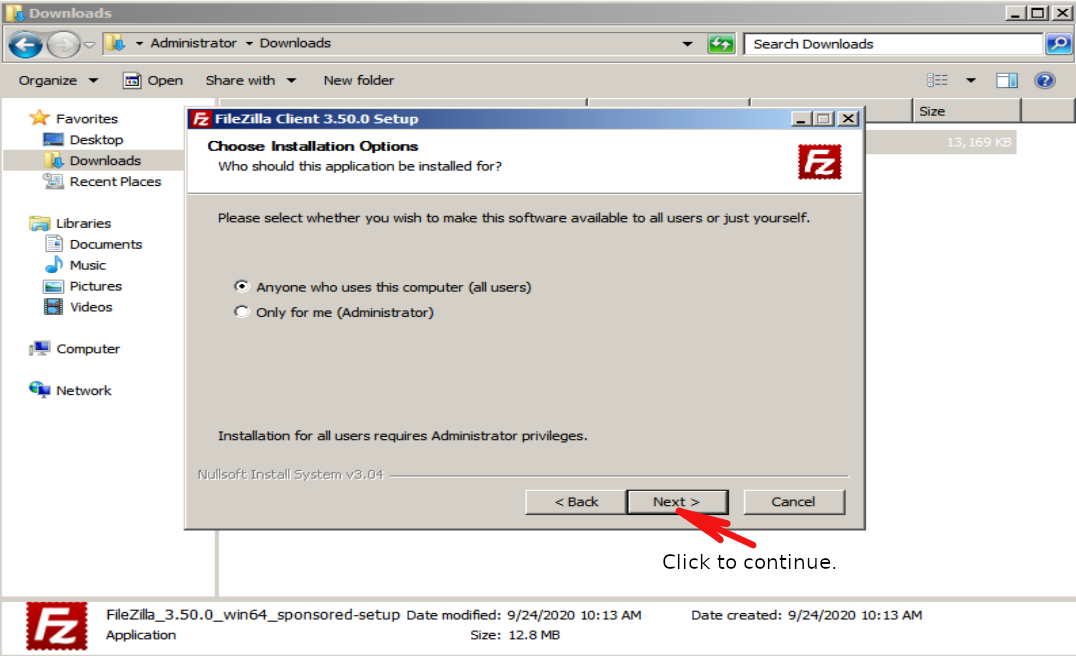
Figure 5.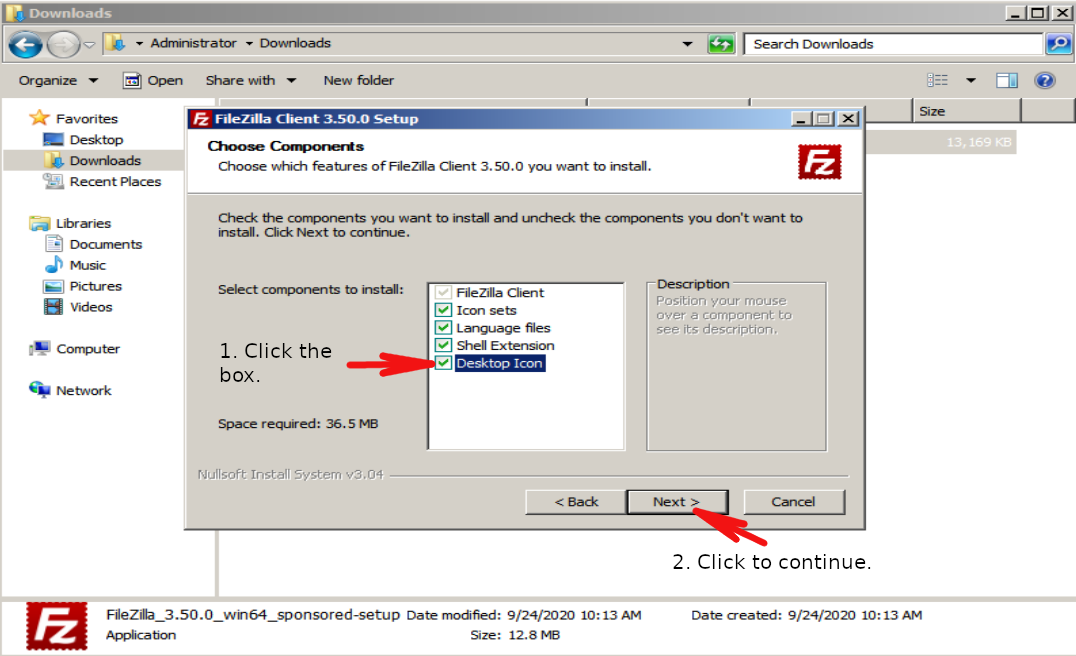
Figure 6.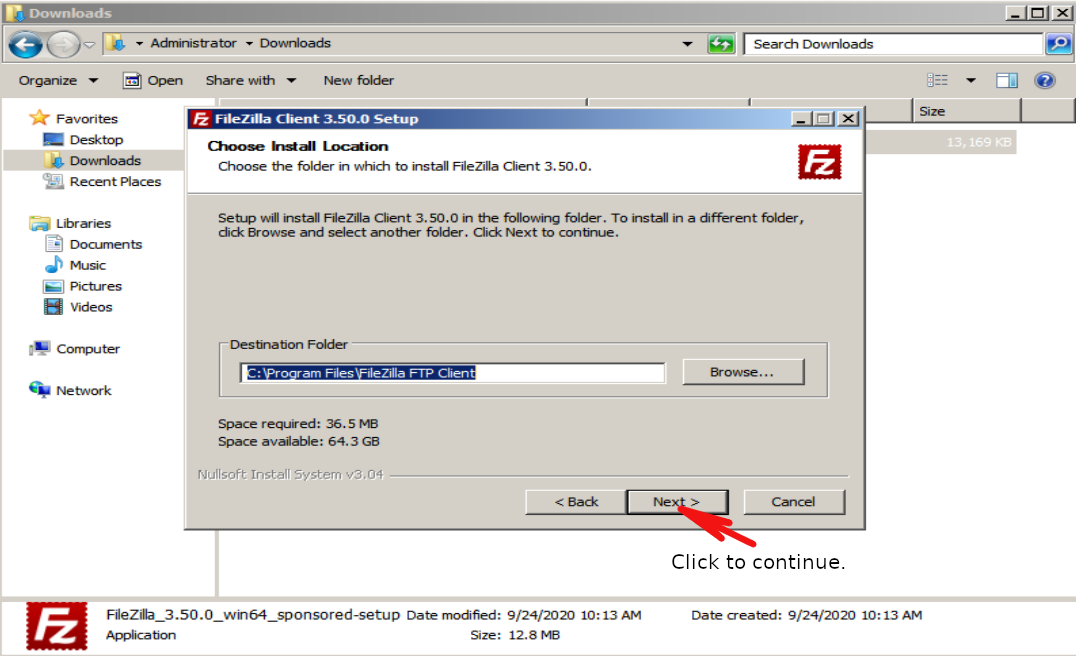
Figure 7.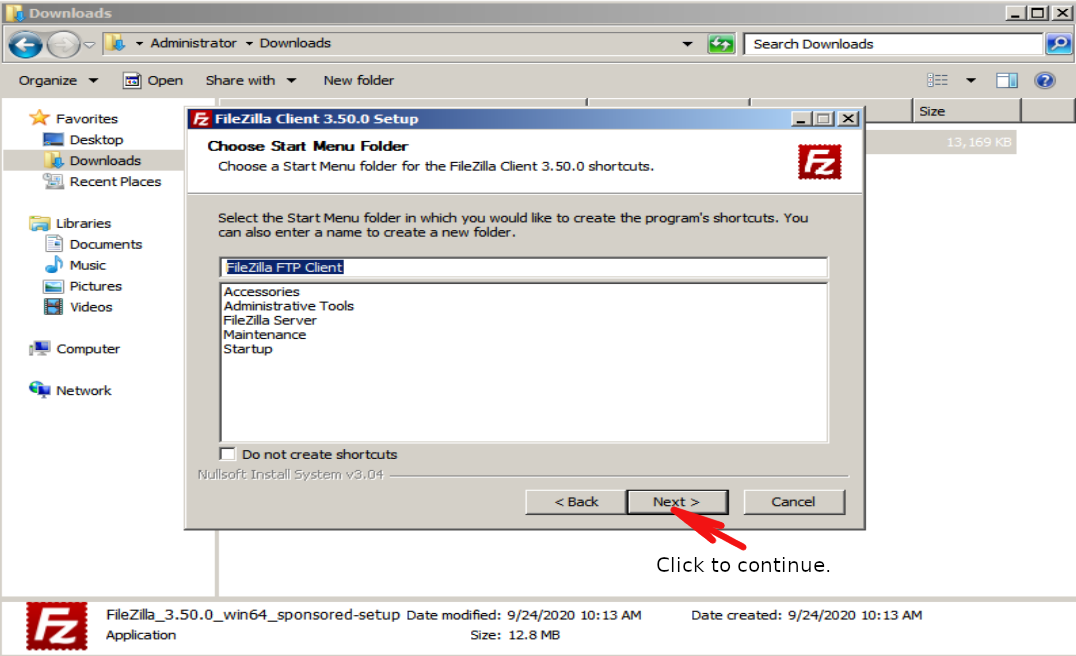
Figure 8.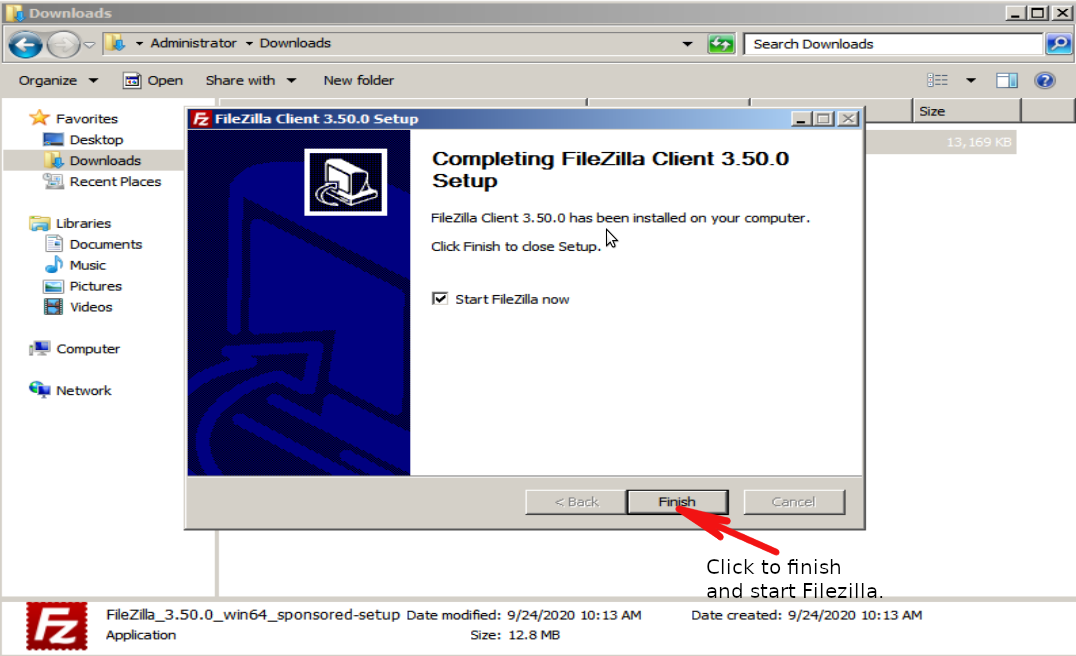
4. Fill-up the necessary fields then click Quickconnect button.
- Host – Domain name or IP address of your FTP server. eg. example.com
- Username – Account you created in cPanel FTP.
- Password – Password of your FTP Account.
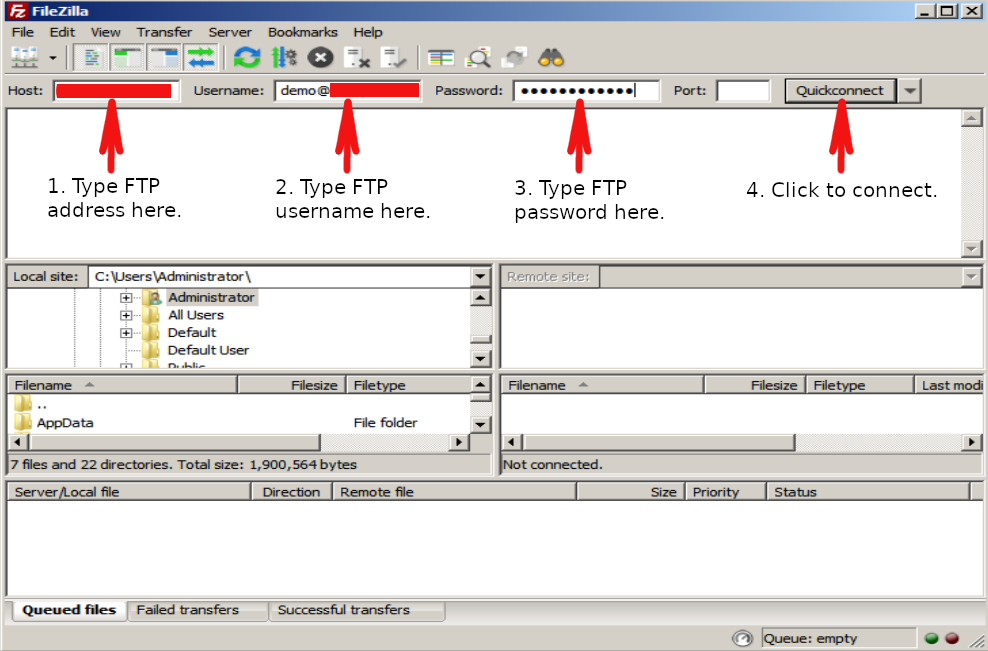
5. A “Remember Password?” will appear. Click Ok to save and continue to connect to your cPanel FTP server.
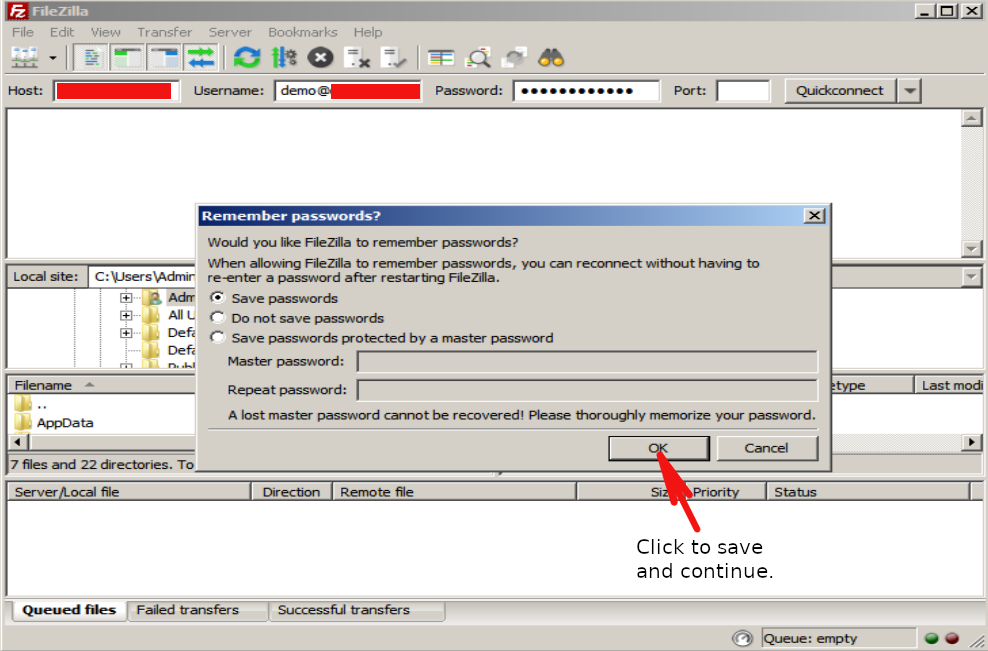
6. If you get a “Unknown Certificate” confirmation. Click “Always trust this certificate in future sessions” box and click Ok.
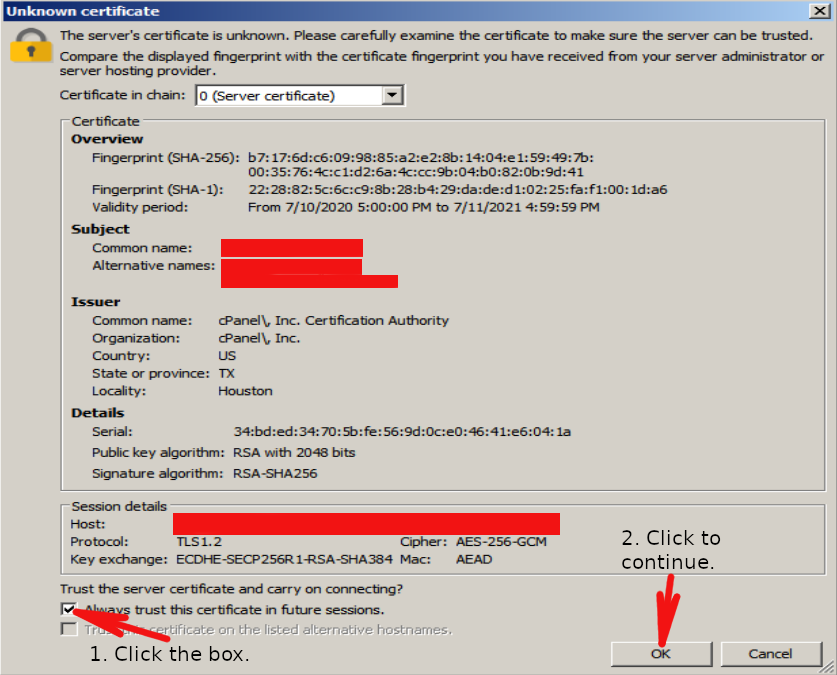
7. Now you have successfully connected to your cPanel FTP server.
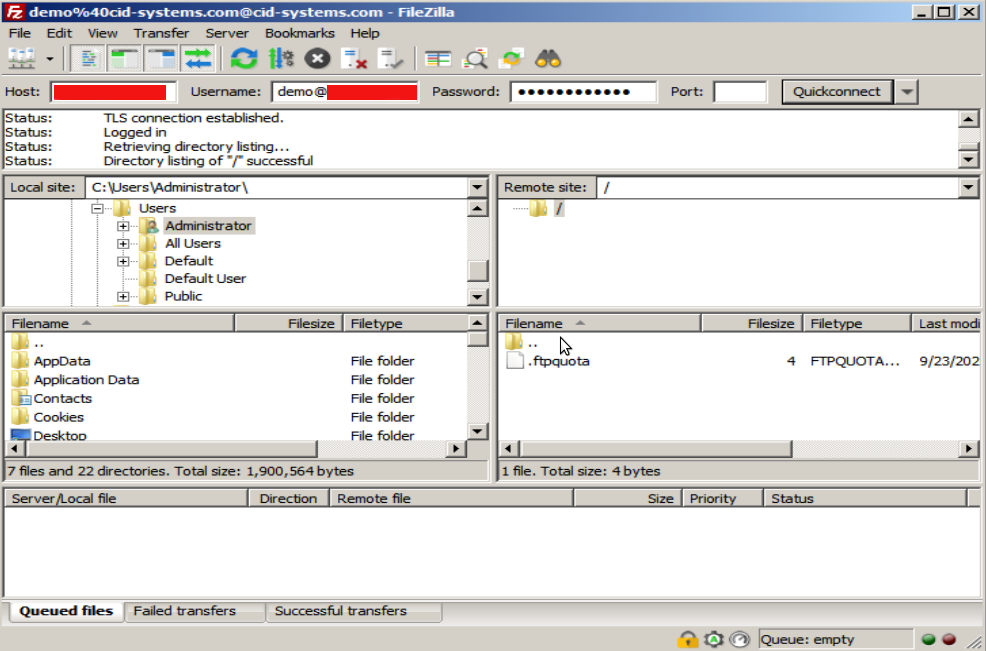
NOTE: On the left side of the Filezilla screen is your computer’s directories and on the right side is the default directory you created in cPanel FTP Account.

