How to Access File Manager in cPanel
1. Access your cPanel on any browser, input yourdomainname.com/cPanel and fill the username and password then click login.
2. Under the Files section, you will see File Manager.
3. Double click on it and you will below the screen in File Manager.
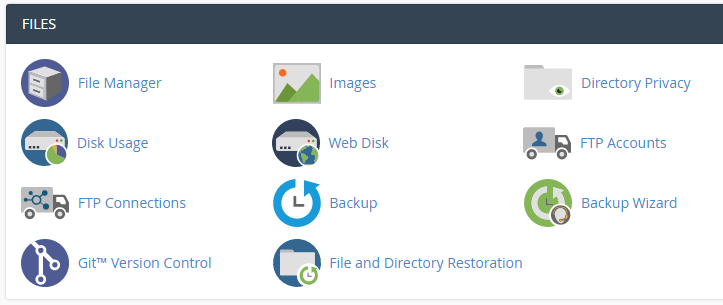
4. If you are using File Manager for the first time, you should go to the settings which located to the top right corner to specify its default settings.

From here you can set the directory which you want the file manager to open. You can also enable/disable the Hidden Files option which will display the files whose name starts with dot (.)

