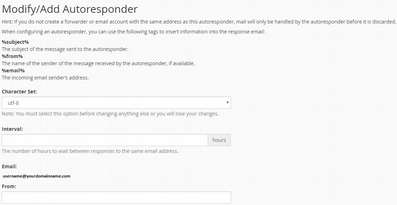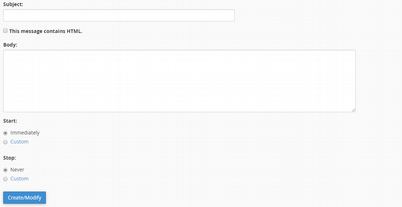This Article will guide you on How to Configure an Email Account to Send Automated Emails.
- Access your webmail on any browser, input yourdomainname.com/webmail and fill the username and password then click login.
- After logging in Webmail navigate your email upper-right corner of your screen.

- In the dropdown menu click Autoresponders.
- Click Add Autoresponder.
- Fill the required field then create/modify.