1. Open your Thunderbird mail client.
2. Right click the account that you are going to configure.
3. Click Server Settings and add check marks on the following and change the number of days you want the emails to stay on the server before being deleted automatically.
- Leave messages on the server.
- For at most xx days (change xx to desired number of days you want your emails to remain on the server before being deleted).
- Until I delete them (if you want to delete emails manually). See Figure 1
Figure 1.
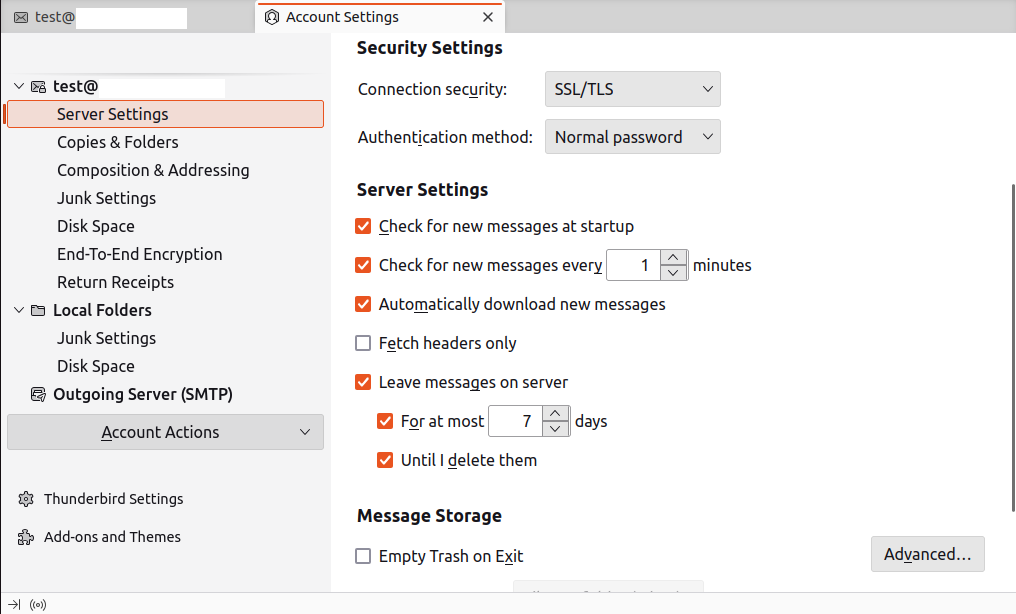
Note: This setup only works on POP settings and deleted emails are non-retrievable. Please exercise with caution.

